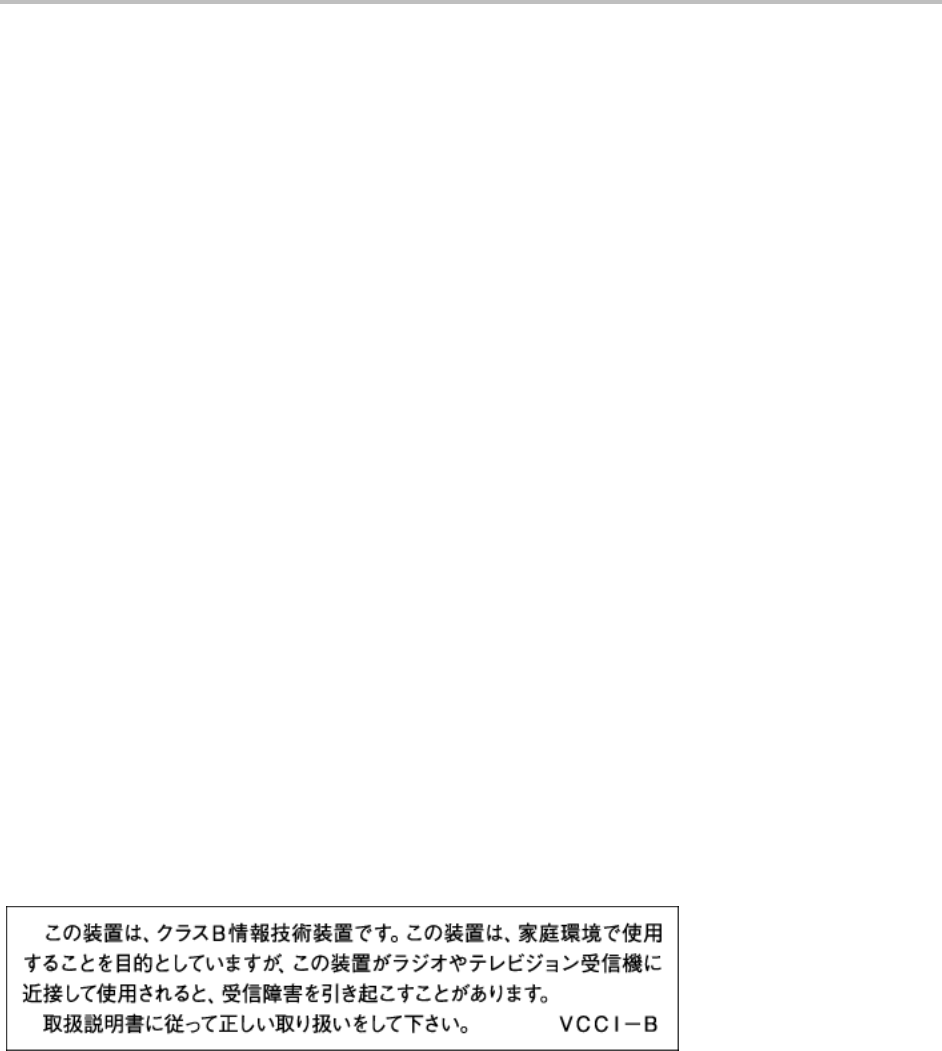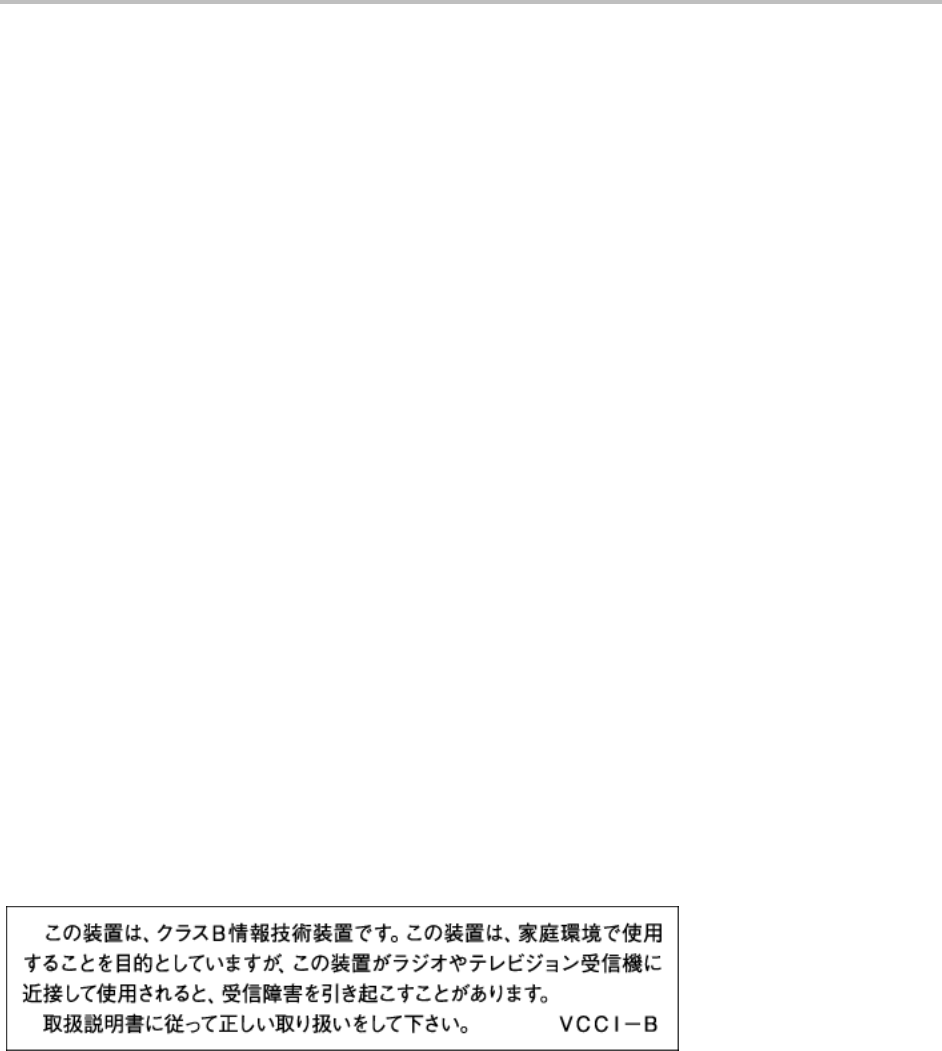
Safety Notices
101
Latviski [Latvian]: Ar šo Polycom (UK) Ltd deklarē, ka VVX 500 atbilst Direktīvas 1999/5/EK būtiskajām
prasībām un citiem ar to saistītajiem noteikumiem.
Lietuvių [Lithuanian]: Šiuo Polycom (UK) Ltd deklaruoja, kad šis VVX 500 atitinka esminius reikalavimus
ir kitas 1999/5/EB Direktyvos nuostatas.
Nederlands [Dutch]: Hierbij verklaart Polycom (UK) Ltd dat het toestel VVX 500 in overeenstemming is
met de essentiële eisen en de andere relevante bepalingen van richtlijn 1999/5/EG.
Malti [Maltese]: Hawnhekk, Polycom (UK) Ltd, jiddikjara li dan [il-mudel tal-prodott] jikkonforma mal-
ħtiġijiet essenzjali u ma provvedimenti oħrajn relevanti li hemm fid-Dirrettiva 1999/5/EC.
Magyar [Hungarian]: Alulírott, Polycom (UK) Ltd nyilatkozom, hogy a VVX 500 megfelel a vonatkozó
alapvetõ követelményeknek és az 1999/5/EC irányelv egyéb elõírásainak.
Norsk [Norwegian]: Polycom (UK) Ltd erklærer herved at utstyret VVX 500 er i samsvar med de
grunnleggende krav og øvrige relevante krav i direktiv 1999/5/EF.
Polski [Polish]: Niniejszym Polycom (UK) Ltd oświadcza, że VVX 500 jest zgodne z zasadniczymi
wymaganiami oraz innymi stosownymi postanowieniami Dyrektywy 1999/5/WE
Português [Portuguese]: Polycom (UK) Ltd declara que este VVX 500 está conforme com os requisitos
essenciais e outras disposições da Directiva 1999/5/CE.
Slovensko [Slovenian]: Polycom (UK) Ltd izjavlja, da je ta VVX 500 v skladu z bistvenimi zahtevami in
ostalimi relevantnimi določili direktive 1999/5/ES.
Slovensky [Slovak]: Polycom (UK) Ltd týmto vyhlasuje, že VVX 500 spĺňa základné požiadavky a všetky
príslušné ustanovenia Smernice 1999/5/ES.
Suomi [Finnish]: Polycom (UK) Ltd vakuuttaa täten että VVX 500 tyyppinen laite on direktiivin 1999/5/EY
oleellisten vaatimusten ja sitä koskevien direktiivin muiden ehtojen mukainen.
Svenska [Swedish]: Härmed intygar Polycom (UK) Ltd att denna VVX 500 står I överensstämmelse med
de väsentliga egenskapskrav och övriga relevanta bestämmelser som framgår av direktiv 1999/5/EG.
WARNING Electrical Safety
To avoid electric shock, do not connect safety extra low voltage (SELV) circuits to teleconference station
network (TNV) circuits. LAN ports contain SELV circuit, and WAN ports contain TNV circuits. Some LAN
and WAN ports both use RJ-45 connectors. Use caution when connecting cables.
This product is rated 48Vdc, 0.375A. When used with the optional external power supply (PSC18U-480,
or similar rated PSU), the power supply shall be a Listed power supply with a LPS output, rated 48V, min.
0.38A.