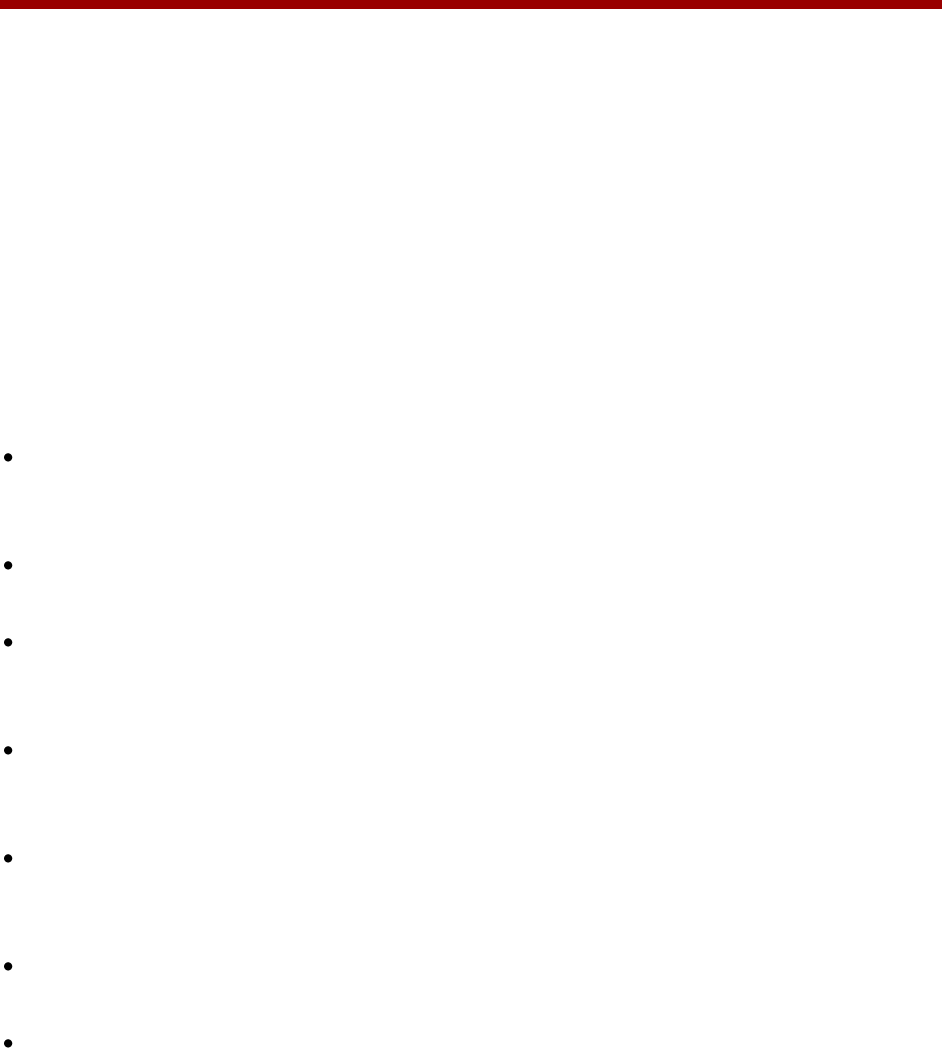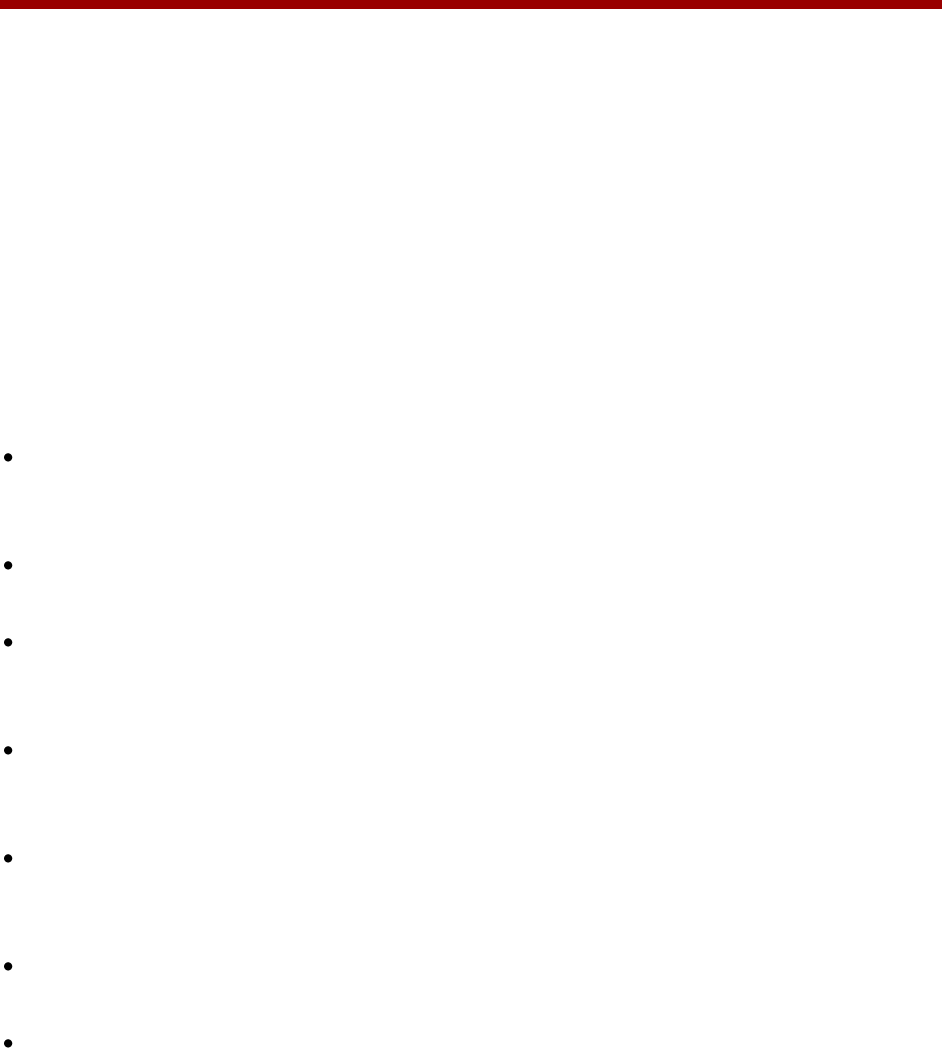
ix
Introduction
Who Should Read this Guide
This guide contains overview information for people who are just starting to learn about the
Polycom® VVX® 500 Business Media Phone, or who have experience, but need a quick refresher. It is
intended for beginning users, as well as intermediate and advanced users who want to learn about the
phone’s features.
How to Use this Guide
This guide is organized into five chapters. The beginning chapters introduce the phone and explain how
to use the phone’s basic features. Later chapters describe advanced features, and how to customize
your phone to suit your needs. The guide also includes safety and legal information.
Chapter 1: Getting Started This chapter contains general information about your phone that you’ll
find helpful before you start using it. It describes phone hardware and phone views, how to use the
touchscreen, navigate menus, and enter data.
Chapter 2: Using Basic Features All the basic features that your phone offers—such as how to add
contacts and favorites, or transfer or forward calls—are described in this chapter.
Chapter 3: Using Advanced Features Advanced features that may not be available on the phone, or
that you may not use on a day-to-day basis, are described in this chapter. Advanced features include
recording calls, monitoring buddies and contacts, and accessing a Browser.
Chapter 4: Customizing Your Phone You can customize your phone in many ways, including setting
up a screen saver, or changing the backlight, background picture, or time and date format. Read this
chapter to personalize your phone.
Chapter 5: Administrative Tasks This chapter describes tasks that your administrator may ask you
to perform. These tasks include investigating phone issues, restarting the phone, updating the
phone’s configuration, and testing the phone’s hardware.
Safety Notices This section provides important safety and compliance information relating to your
phone.
End-User License Agreement The End-User License Agreement outlines the legal agreement
between you and Polycom when you agree to install and use Polycom software.