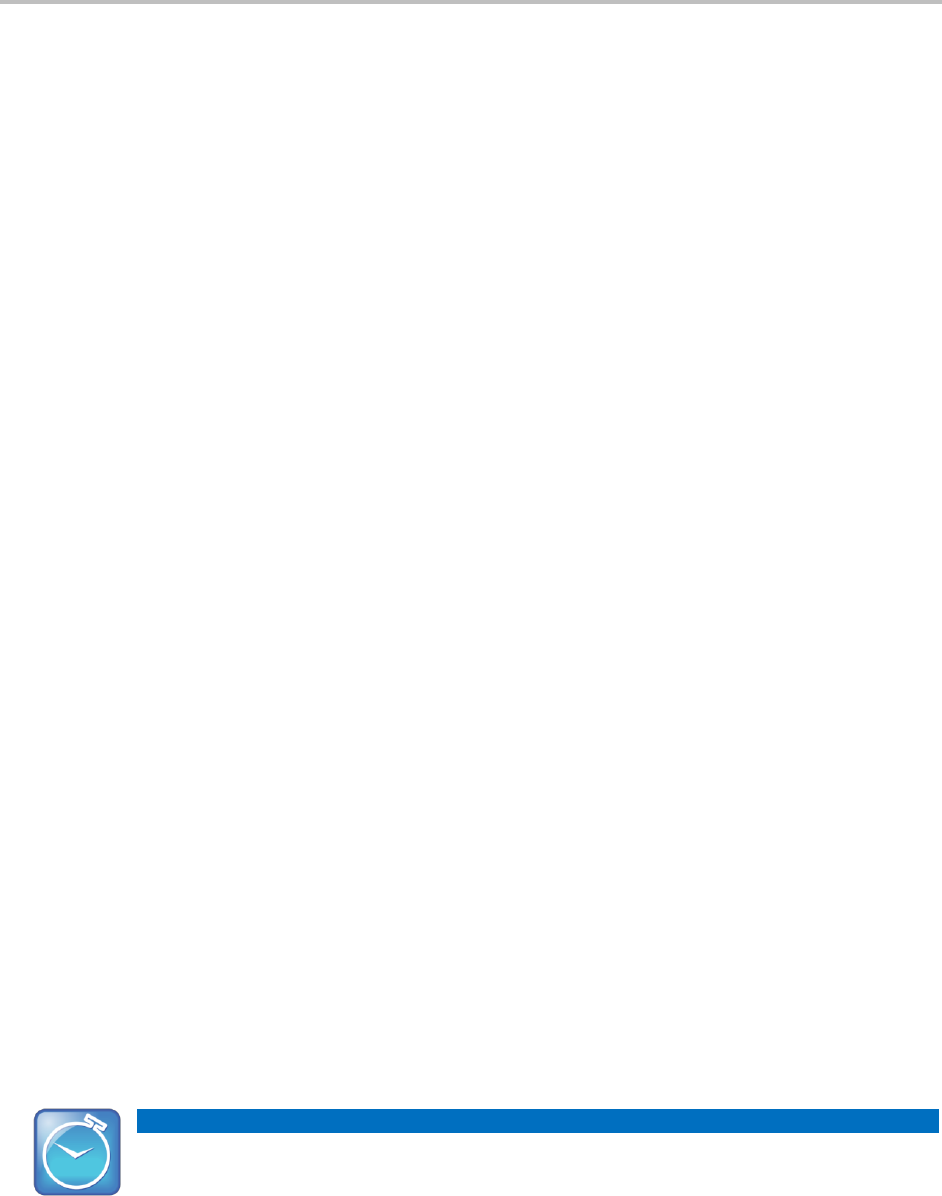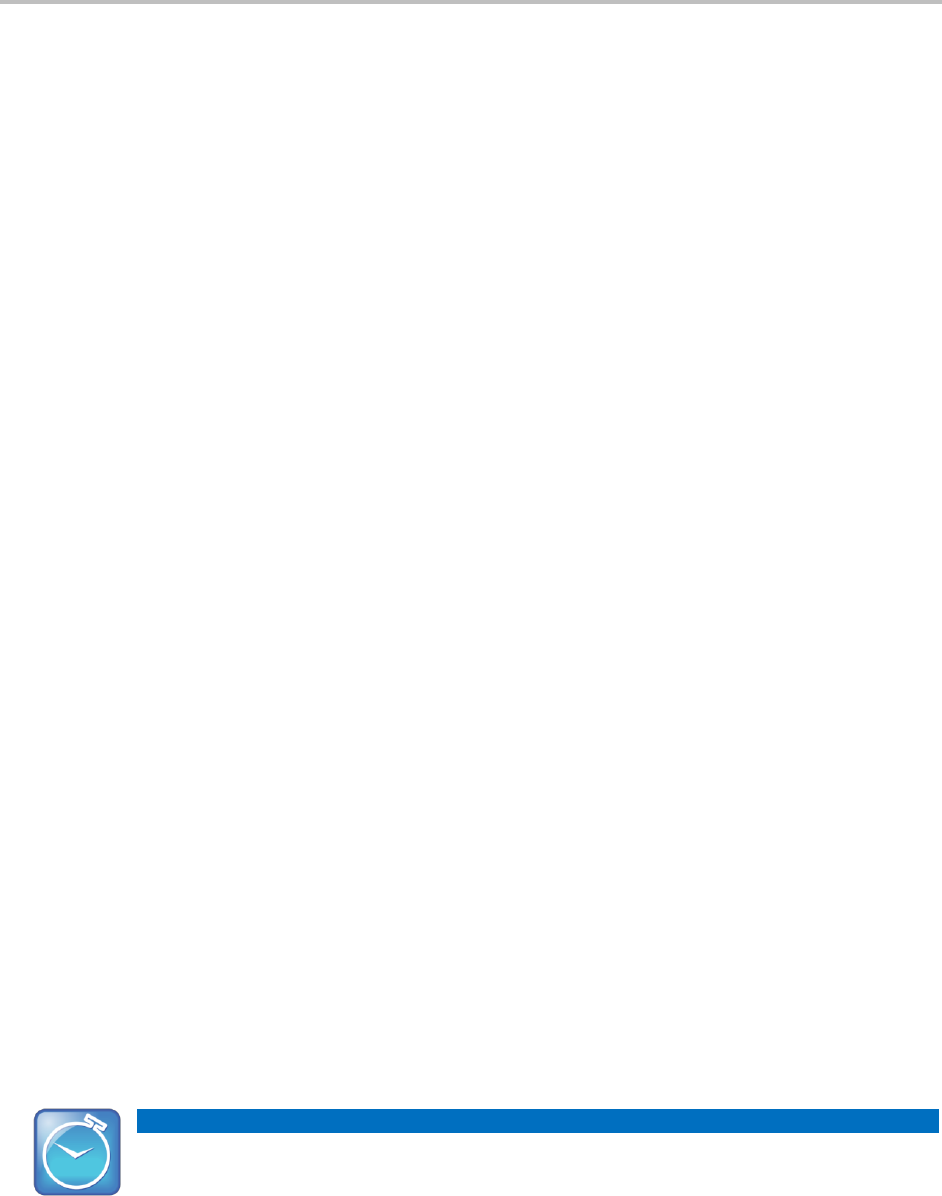
Chapter 3: Using Advanced Features
79
About Your User Password
You are assigned a user password so you can answer calls from your locked phone and unlock the
phone. By default, your user password is 123. You can change your user password at any time.
To change your user password:
1 Tap Settings from Home view, and tap Advanced.
2 From the Password screen, enter your user password, and tap Enter.
3 From the Advanced screen, tap Change User Password.
4 From the Change User Password screen, enter your password information, and tap Enter.
Locking and Unlocking Your Phone
You can choose how you want your phone to handle incoming calls when it is locked. If you set up your
phone to allow incoming calls when it is locked (the default setting), incoming calls will ring on your
phone, and you can answer calls by entering your user password. If you set up your phone to ignore
incoming calls, Do Not Disturb will be applied to all lines on your phone, and your phone won’t ring.
To lock your phone:
1 Tap Settings from Home view, and tap Basic > Lock Phone.
2 From the Lock Phone screen, select how you want incoming calls handled when your phone is
locked.
○ Allow ringing when locked—Select this option if you want your phone to ring when you have
an incoming call. If you choose this option, you can answer a call by entering your password.
○ DND when locked—Select this option if you don’t want your phone to ring. You won’t have the
option to answer incoming calls. All incoming calls will go to your voicemail system (if enabled)
and display in your Missed Calls list. Note that enabling this option on shared lines disables
ringing only. You will still see a visual notification of the call and have the option to answer it.
The default setting is Allow ringing when locked.
3 Tap Lock.
Your phone is locked.
Timesaver: A Quick Way to Lock Your Phone
Your phone may be set up so that you can quickly lock it by tapping Lock from Lines view. If you
do this, however, you can’t choose how to handle incoming calls. Your phone will use the default
setting—Allow ringing when locked—or the last setting you selected.