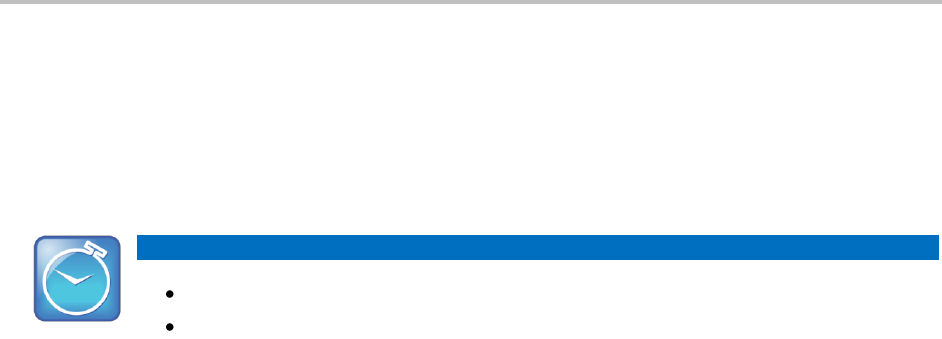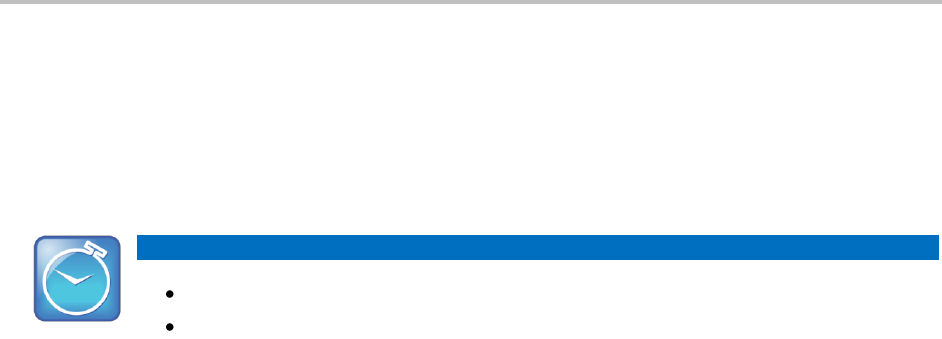
Polycom VVX 500 Business Media Phone User Guide
22
To call from your Favorites list:
1 From Home view, tap New Call.
2 From the Dialer, tap Favorites.
3 From your Favorites list, tap the favorite you want to call.
Timesaver: Automatically Dialing Favorites
From Home view: Tap the phone line, and tap the favorite you want to call.
From Lines view: Tap the favorite you want to call.
To call from your Directory:
1 Access your directory by doing the following:
○ From Home view, tap Directories. If a Corporate Directory is available on your phone, you’ll
need to tap Directories from Home view, and tap Contact Directory.
or
○ From Home view, tap New Call, and tap Directory.
2 From your Directory, tap the contact you want to call.
3 From the contact’s information screen, tap the contact’s phone number.
Redialing Numbers
To dial the last number you called, open the Dialer. The first number in the list is the last call you placed.
To redial a number:
1 From Home view, tap New Call.
2 From the Dialer, tap the first number in the list. Or, instead of selecting the last call you placed,
scroll through the list and select another previously-placed call.
3 Place the call.