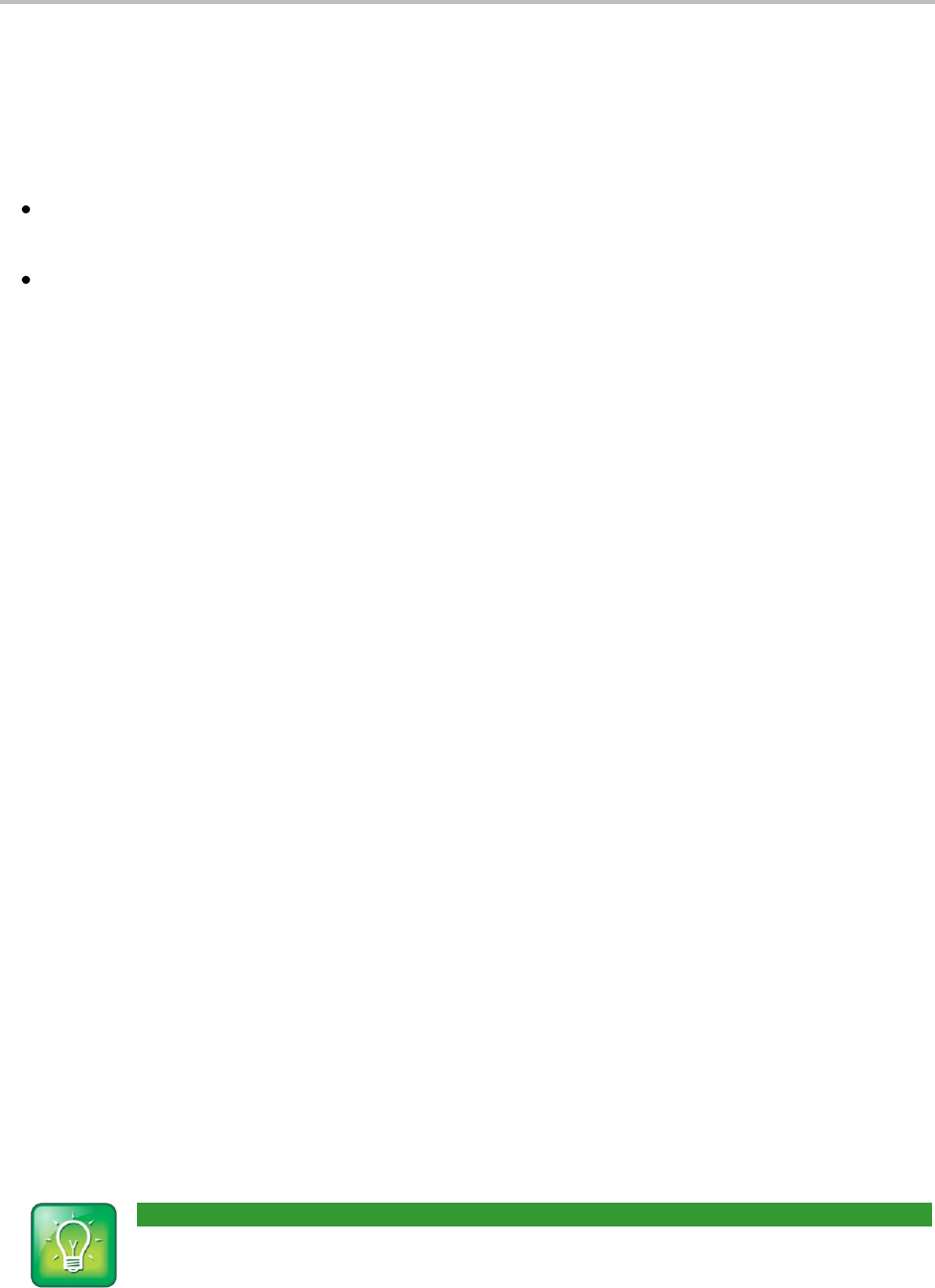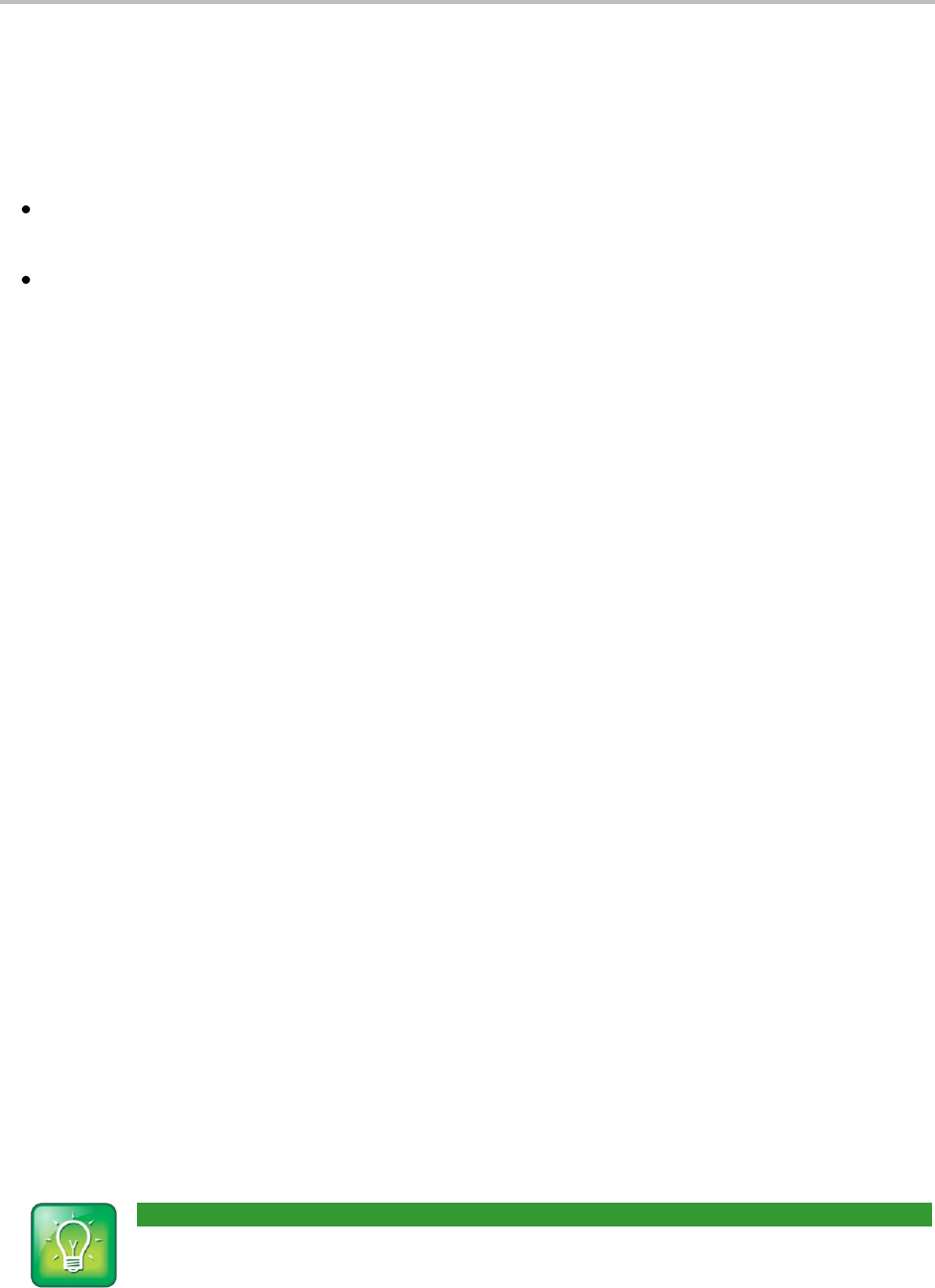
Chapter 4: Customizing Your Phone
91
During off hours, the message Off Hours Mode scrolls on the status bar. Your phone will exit
power-saving mode if a phone event occurs—for example, if the phone has an incoming call or message,
or you press a key or tap the screen. If a screen saver is enabled on your phone, power-saving mode will
still occur.
The power-saving settings you can update are:
Office Hours—When you start work and how long you’re in the office each day. For more
information, see Changing Your Office Hours.
Timeouts—The period of time the phone should be idle before the touchscreen turns off. For more
information, see Changing Timeouts.
Changing Your Office Hours
Update your office hours so the phone will know when you’re in the office. When you update your office
hours, you specify when you start, and how long you work each day.
To change your office hours:
1 Tap Settings from Home view, and tap Basic > Power Saving > Office Hours > Start Hour.
2 From the Start Hour screen, tap the day of the week you want to update, enter your start time,
and tap Save.
Enter a start time using the 24-hour clock. You can enter a start time from 0 to 23. The default
start time is 8.
3 From the Office Hours screen, tap Duration.
4 From the Duration screen, tap the day of the week you want to update, enter the number of
hours you work, and tap Save.
Enter a duration of 0 to 12 hours per day. The default duration is 10 hours per day (for Monday to
Friday) and 0 hours per day (for Saturday and Sunday).
Changing Timeouts
You can update the period of time the phone will be idle before the touchscreen turns off. You can
specify different timeouts for office hours (Office Hours Idle Timeout) and non-office hours (Off Hours
Idle Timeout). By default, the Office Hours Idle Timeout is much longer than the Off Hours Idle Timeout.
You can also specify a separate timeout period that applies after you press a key or tap the screen. This
is called the User Input Idle Timeout. You can choose to set a higher User Input Idle Timeout than the
Office Hours and Off Hours Idle Timeouts so that when you’re actively using the phone, power-saving
mode won’t initiate as often.
User Tip: Determining Which Idle Timeout Applies
If you press a key or tap the screen, the idle timeout period that applies (User Input Idle Timeout
or Office Hours/Off Hours Idle Timeout) will be the timeout with the highest value.