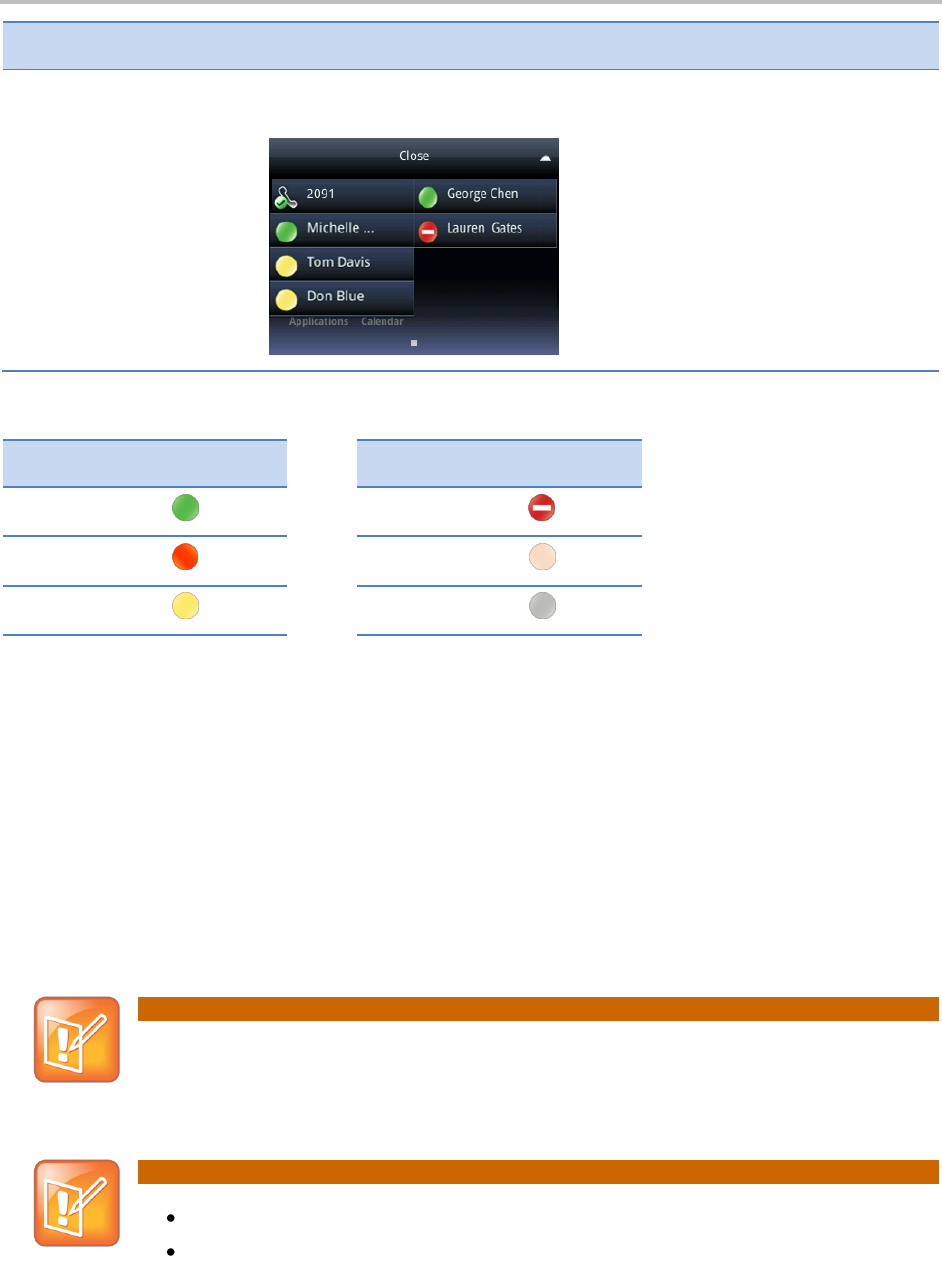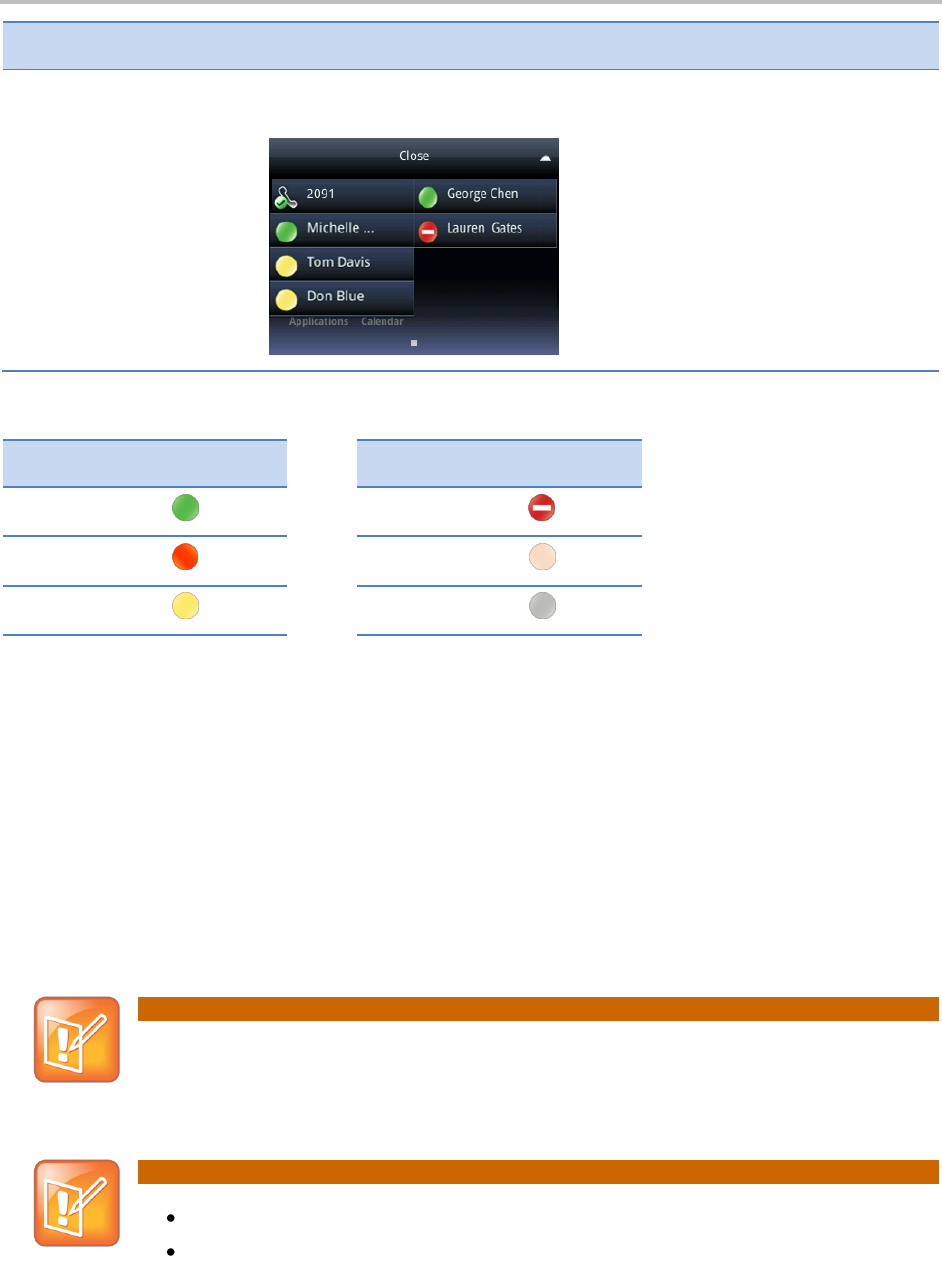
Chapter 3: Using Advanced Features
51
From Home view, tap the phone line. The buddies who are favorites display their
status, as shown next.
The following table shows the presence icons that indicate a buddy’s status.
Integrating with Microsoft Lync Server 2010
Your system administrator can configure your phone to work with Microsoft Lync Server 2010 and
communicate with others using Microsoft Lync. From your phone, you can monitor the status of your
Microsoft Lync contacts. Buddies you add from your Buddy list will appear as a contact in Microsoft
Lync. Any contacts you add as a contact in Microsoft Lync will appear in your Buddy list.
To view and change your presence, see Updating Your Presence Setting. For more information on
integrating with Microsoft Lync Server 2010, see your system administrator.
Note: Communicating with Microsoft Lync Server 2010
You must have a Microsoft certificate on your phone and you must enter login credentials so your
phone can communicate with Microsoft Lync Server 2010. If you have any issues with your login
credentials, see Accessing Features with Your Login Credentials.
Note: Microsoft Lync and Phone Features
Shared lines are not supported on lines registered to Microsoft Lync Server 2010.
Polycom phones running Polycom UC Software 4.0.1 cannot initiate a
Microsoft Lync-hosted conference call.