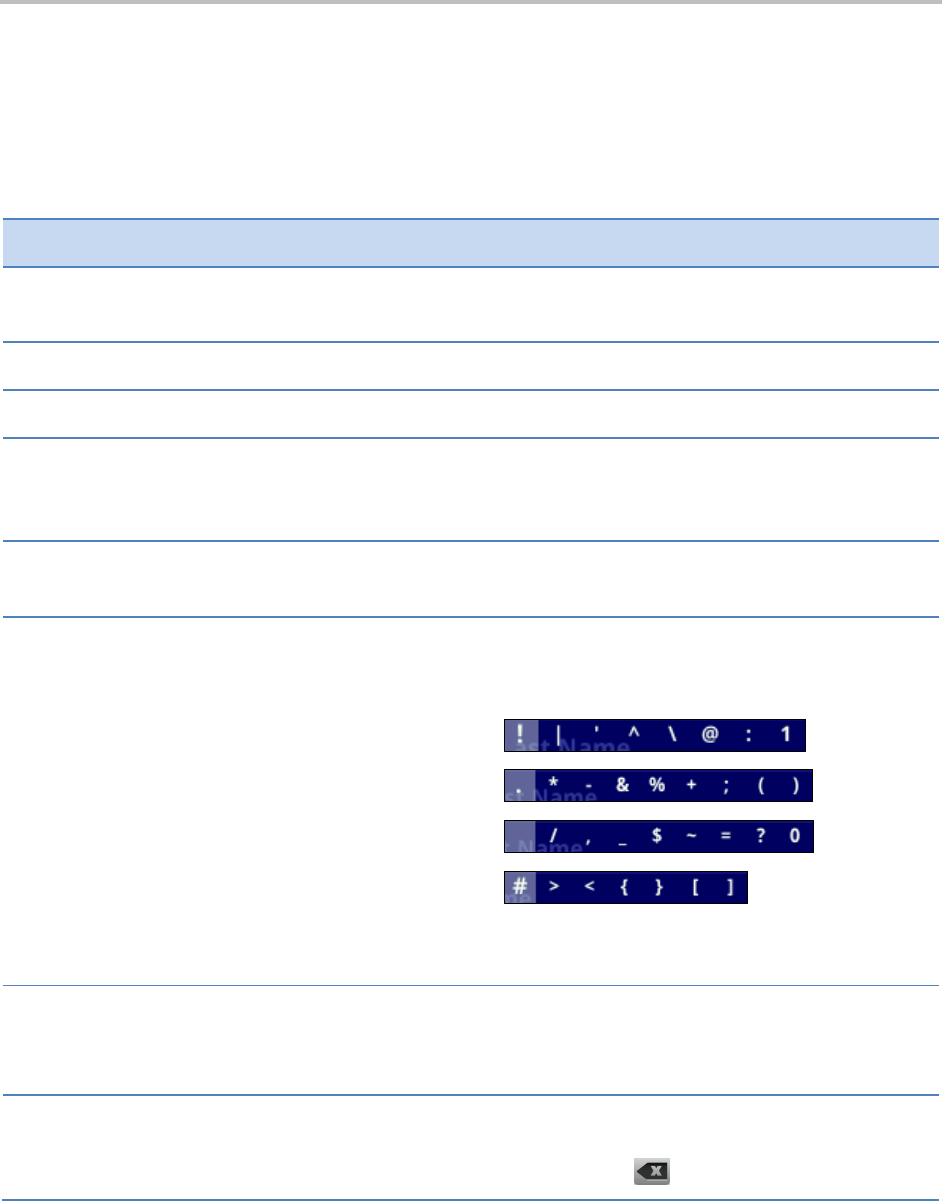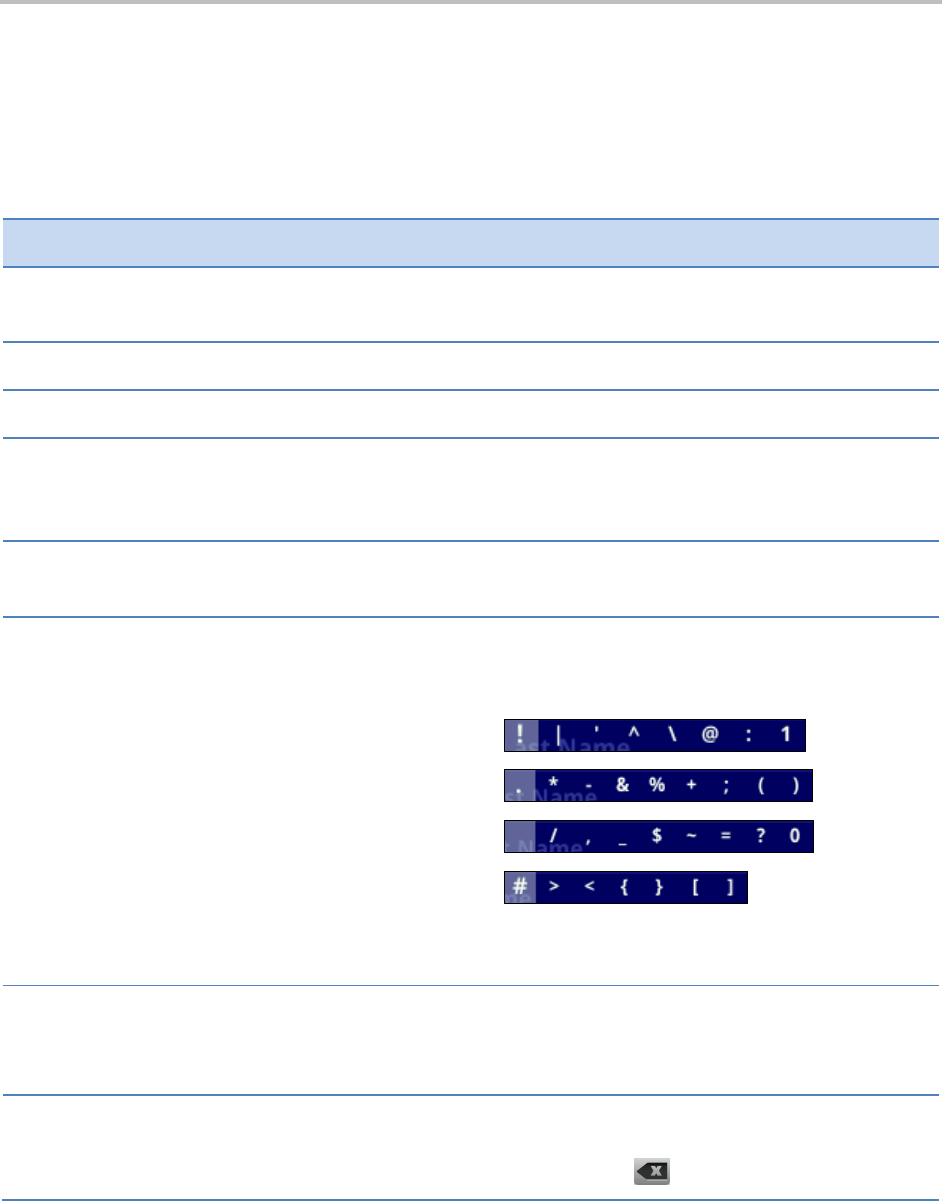
Chapter 1: Getting Started
13
Using the Dialpad Keys on the Phone Console
Instead of using the onscreen keyboard, you can use the dialpad keys on your phone console to update
field information. If a field requires data input, tap Encoding or Mode to specify how you want to enter
data.
Use the tips in the following table to enter information using the dialpad.
Enter numbers, or characters in
uppercase, lowercase, or titlecase mode
Tap Encoding or Mode, and select one of the alphabetic
(ABC, abc, or Abc) options.
Tap Encoding or Mode, and select the numeric (123) option.
Enter text in a special language
Tap Encoding, and select one of the language options.
Press a dialpad key repeatedly to view the character options and
stop to select. When the character you want to enter displays in
the field, wait one second, and enter the next character.
Press a dialpad key repeatedly (depending what mode you’re in)
to enter the number that displays on that key.
Enter a special character
Tap Encoding, and select one of the alphabetic (Abc, ABC, or abc)
options. Then, press the 1, *, 0, or # key one or more times to
enter one of the following special characters:
1 key:
* key:
0 key:
# key:
You can’t access special characters when you’re in numerical
(123) mode.
Tap Encoding, and select one of the alphabetic (Abc, ABC, or abc)
options. Then, press the 0 key.
You can’t enter a space when you’re in numerical (123) mode.
Delete one or more characters
Drag your finger across the characters until the cursor is
positioned to the right of the character(s) you want to delete.
Then, tap (or press and hold) .