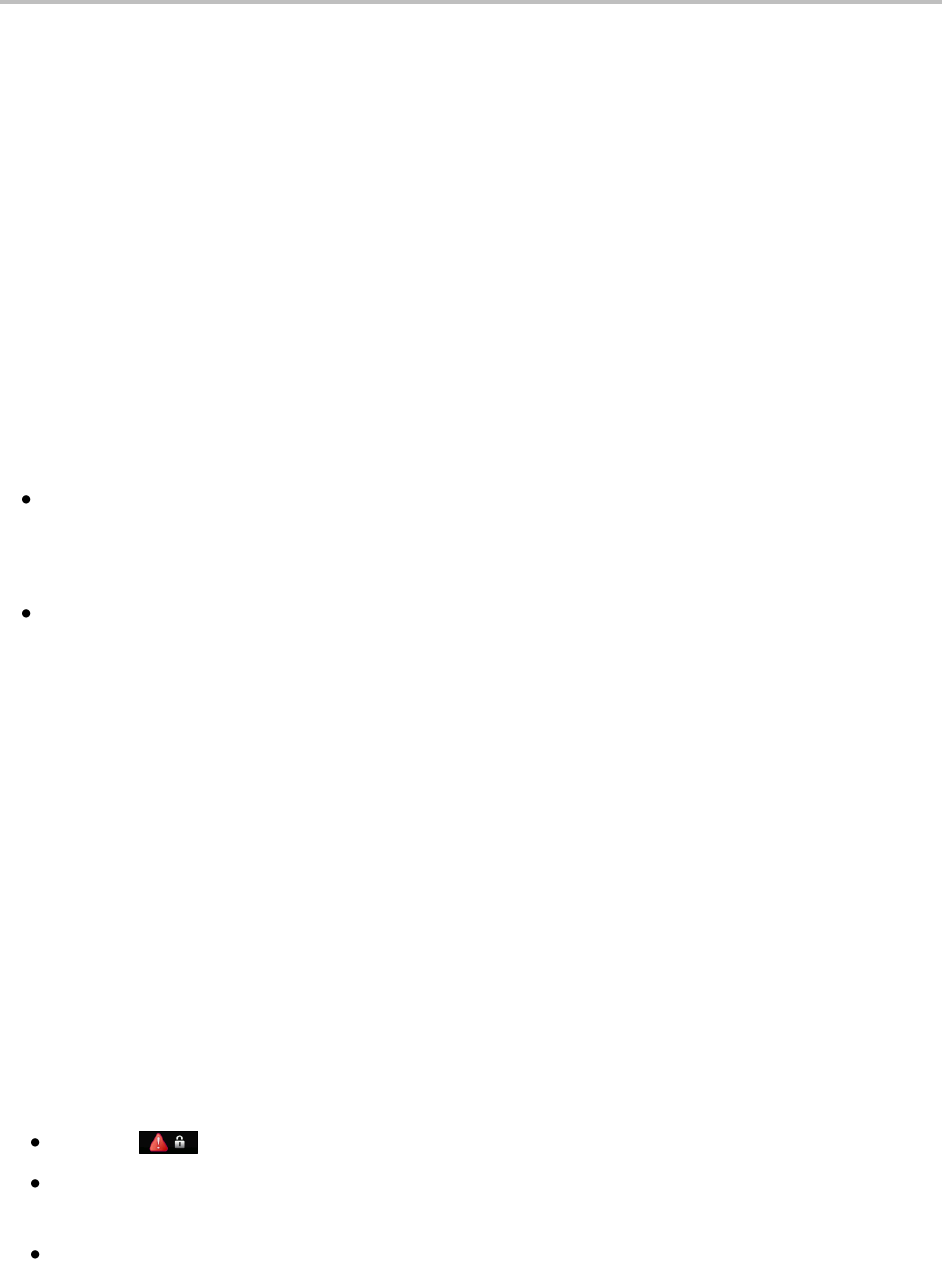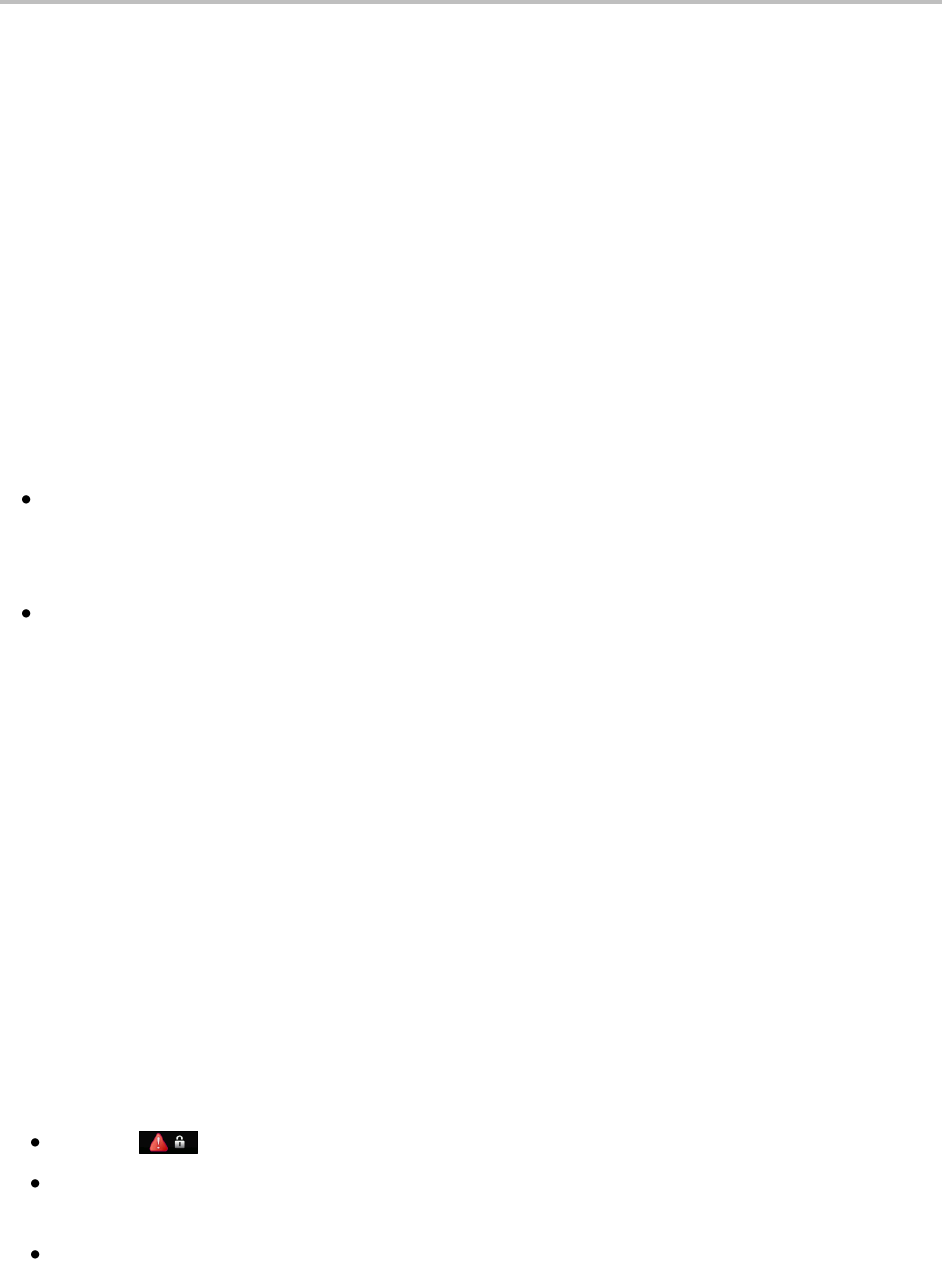
Polycom VVX 500 Business Media Phone User Guide
80
To unlock your phone:
1 Tap Unlock.
2 Enter your user password, and tap Enter.
The phone unlocks.
Calling and Answering from a Locked Phone
From a locked phone, anyone can dial the standard emergency number, such as 911, and up to five
other authorized numbers that an administrator can set up. You can’t call any other numbers from a
locked phone. If you set up your phone so you can answer incoming calls when your phone is locked,
you can answer calls by entering your user password.
To call an authorized number from a locked phone:
Do one of the following:
Tap New Call. From the Place an Authorized Call screen, tap the number you want to call, and tap
Dial.
or
Place a call to an authorized number by using the handset, headset, or speakerphone.
The call is placed.
To answer a call on a locked phone:
1 From the Incoming Call window, tap Answer.
2 Enter your user password, and tap Enter.
The call connects.
Accessing Features with Your Login Credentials
Your system administrator will assign you login credentials—a domain, user name, and password—so
your phone can access the Calendar feature or work with Microsoft Lync Server 2010. If there is a
problem with your login credentials, you won’t be able to access the Calendar on your phone or use
features associated with Microsoft Lync Server 2010. When your phone has incorrect login credentials,
the following happens:
An icon, , scrolls in the status bar.
The message Login Credentials have failed/Please update them if information is incorrect displays
for 10 seconds.
Your phone will have a Warning message. For information about phone Warnings, see
Investigating Phone Warnings.