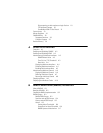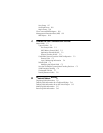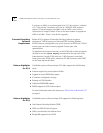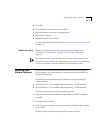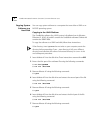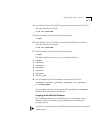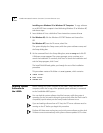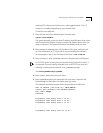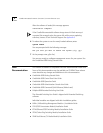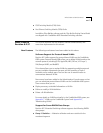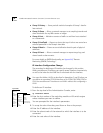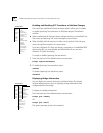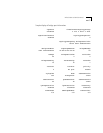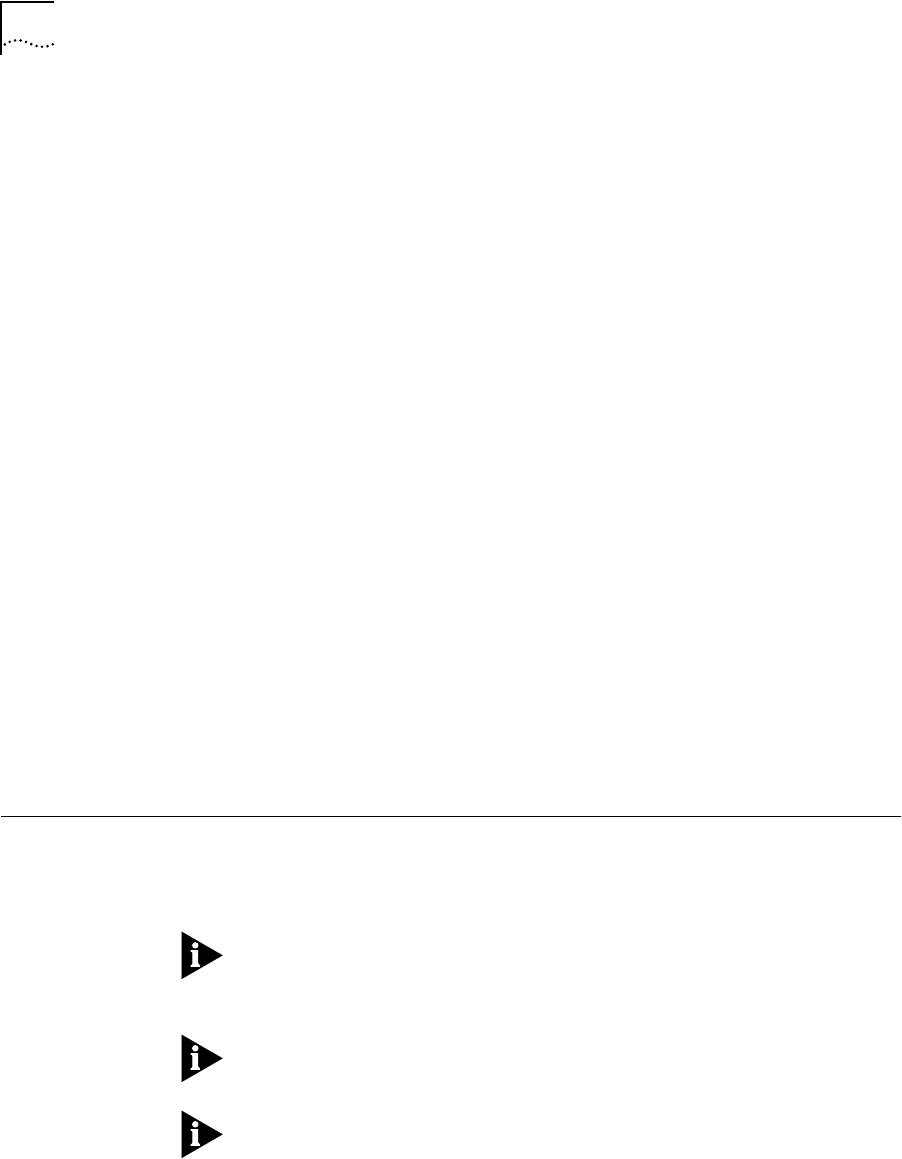
6 COREBUILDER 6000 EXTENDED SWITCHING SOFTWARE REVISION 8.2.3
Installing on a Windows 95 or Windows NT Computer. To copy software
to an MS-DOS host computer’s hard disk using Windows 95 or Windows NT,
take these steps:
1 Insert diskette #1 into a disk drive. These instructions assume drive a.
2 For Windows 95, click the Windows 95 START button and choose Run.
OR
For Windows NT, from the File menu, select Run.
The system displays the Setup screen, with the system software name, and
the Setup dialog box.
3 At the command line in the Setup dialog box, enter
a:setup and click OK.
A Welcome screen appears. The system prompts you to continue or to
cancel the installation. To continue, click Next. To cancel the installation and
exit the Setup program, click Cancel.
The Install Shield Wizard guides you through the rest of the installation
procedure.
This procedure creates a file folder
c:\3com\lp6000R , which contains:
■ IMAGE folder
■ MIBS folder
■ README.text
Loading System
Software on
the LMM+
Before loading the system software on the LMM+, verify that the host
computer, which has a copy of the updated system software, is connected
to the CoreBuilder 6000 system.
You can load the system software into flash memory while the system is
operating. You do not need to bring the system down. After the flash install is
completed, a quick reboot puts the newly loaded software to use.
If you are loading software from a PC host, the FTP server software must be
running on the PC before you begin this procedure.
Perform NV data saves and restores only at the same software revision level.
NV data converts automatically with system software updates 8.0.2 or later.