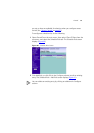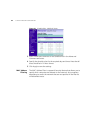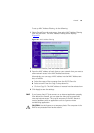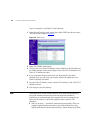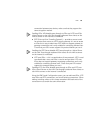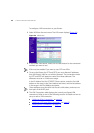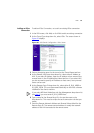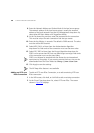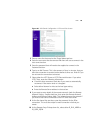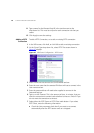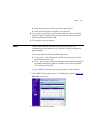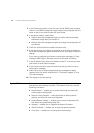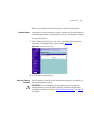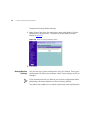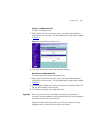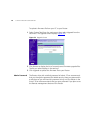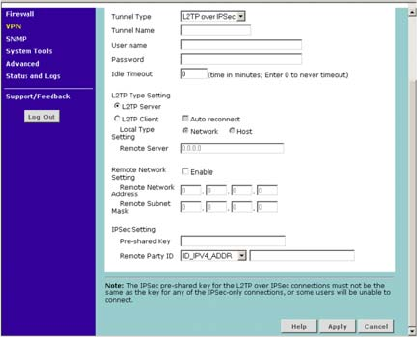
VPN 69
Figure 46 VPN Tunnel Configuration - L2TP over IPSec Screen
3 Enter a name for the tunnel at the Tunnel Name text box.
4 Enter the user name that the remote VPN client will use to connect in the
User name text box.
5 Enter the password that will need to be supplied to connect in the
Password text box.
6 Type in an Idle Timeout. This is the amount of time, in minutes, that you
want the connection to remain inactive before it times out. Enter 0 if you
do not want the connection to timeout.
7 Select either the L2TP Server or L2TP Client radio button. If you select
L2TP Client, enter the following information:
■ Check the Auto reconnect check box if you want to automatically
re-connect if the session ends or is dropped.
■ Select either Network or Host as the local type setting.
■ Enter the Remote Server address in the text box.
8 If you want to enter details of the remote network, check the Remote
Network Setting - Enable check box, then enter the Remote Network
Address and Remote Subnet Mask. This information must be entered if
you want to see clients connected to the L2TP over IPSec server.
9 At the Pre-shared Key text box, enter the password for the IPSec
connection. This must be unique for each connection rule that you
create.
10 At the Remote Party ID drop-down list, select either IP_IPV4_ADDR or
ID_USER_FQDN.