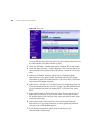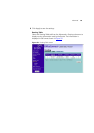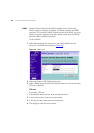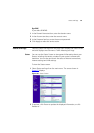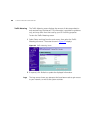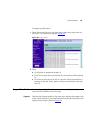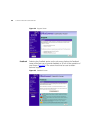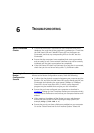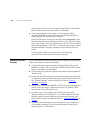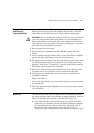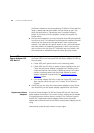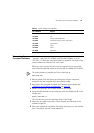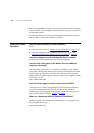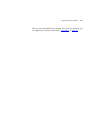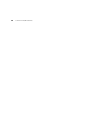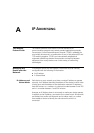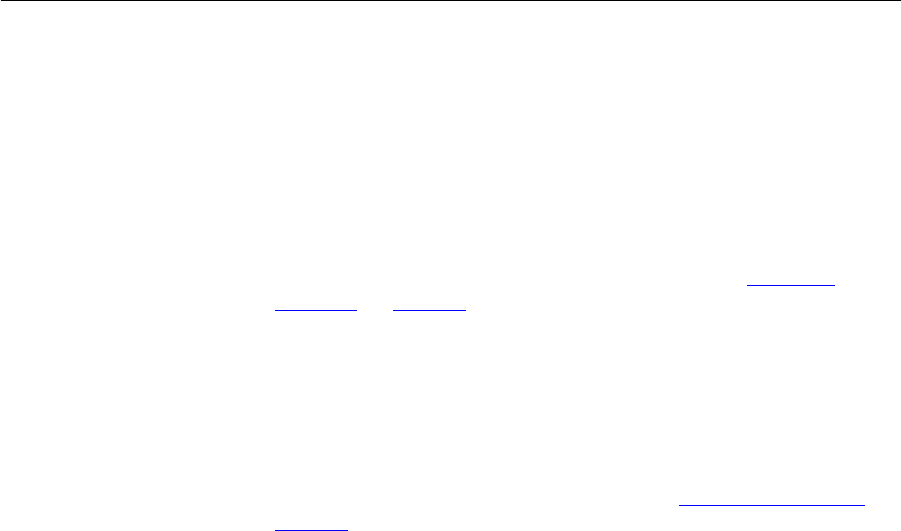
92 CHAPTER 6: TROUBLESHOOTING
Connections tab and click on the LAN Settings button at the bottom.
Make sure that the Proxy Server option is unchecked.
■ If you cannot browse to the Router, use the winipcfg utility in
Windows 95/98/ME to verify that your computer has received the
correct address information from the Router.
From the Start menu, choose Run and then enter winipcfg. Check
that the computer has an IP address of the form 192.168.1.xxx (where
xxx is in the range 2-254), the subnet mask is 255.255.255.0, and the
default Router address is 192.168.1.1. If these are not correct, use the
Release and Renew functions to obtain a new IP address from the
Router.
Under Windows 2000 and Windows XP, use the ipconfig
command-line utility to perform the same functions.
Connecting to the
Internet
If you can browse to the Router configuration screens but cannot access
sites on the Internet, check the following:
■ Confirm that the physical connection between the Router and the
cable/DSL modem is OK, and that the Cable/DSL Status LEDs on both
Router and modem are illuminated.
■ Confirm that the connection between the modem and the cable/DSL
interface is OK.
■ Ensure that you have entered the correct information into the Router
configuration screens as required by your Internet Service Provider. Use
the “Internet Settings” screen to verify this. Refer to “Internet
Settings” on page 42.
■ For DSL users, check that the PPPoE or PPTP user name, password and
service name are correct, if these are required. Only enter a PPPoE
service name if your ISP requires one.
■ For cable users, check whether your ISP requires a fixed MAC
(Ethernet) address or Host Name. If so, use the Hostname and MAC
Address screen in Internet settings to ensure that the correct Host
Name or MAC address is presented. Refer to “Hostname & MAC”
on
page 50
.
■ Ensure that your computers are not configured to use a Web proxy.
On Windows computers, this can be found under Control Panel >
Internet Options > Connections.