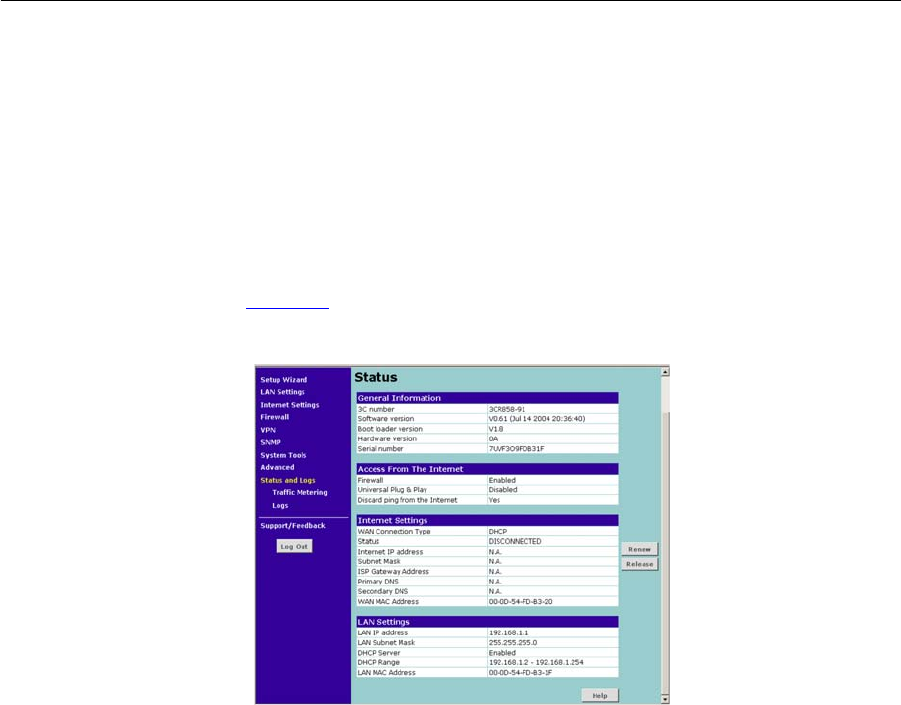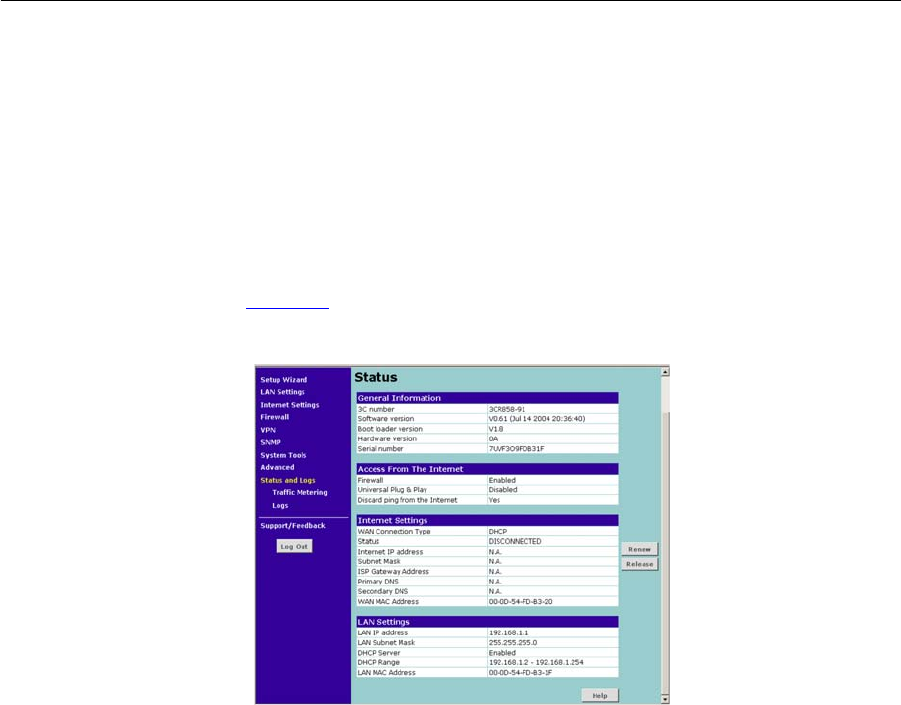
Status and Logs 87
DynDNS
If you select DYNDNS:
1 In the Domain Name text box, enter the domain name.
2 In the Account text box, enter the account name.
3 In the Password text box, enter the account password.
4 Click Apply to make this service active.
Status and Logs Selecting Status and Logs from the main menu displays the Status Screen,
and also displays two sub-menus: Traffic Metering and Logs.
Status You can use the Status Screen to view general information about your
Router, including the version numbers of your router’s software and
hardware. You can also and check the status of Internet connections,
Internet settings and LAN settings.
To view the Status screen:
1 Select Status and Logs from the main menu. The screen shown in
Figure 61
displays:
Figure 61 Status Screen
2 If required, click Renew to update the displayed information, or click
Release to ...