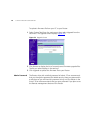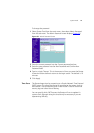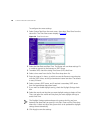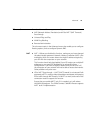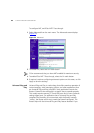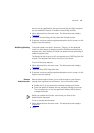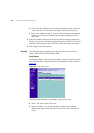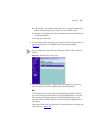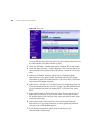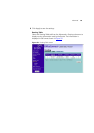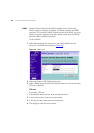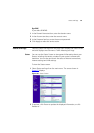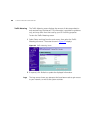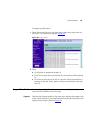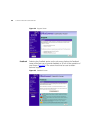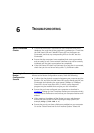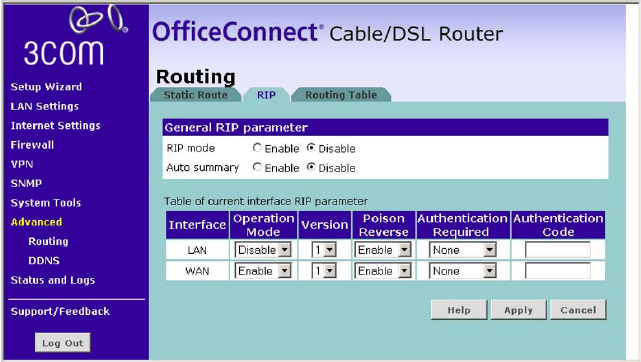
84 CHAPTER 5: ROUTER CONFIGURATION
Figure 58 RIP screen
To set up RIP and auto summary, and to set up or change information for
the LAN interface, the WAN interface or both:
1 Check the RIP Mode - Enable check box to configure RIP on the Router.
2 Check the Auto Summary - Enable check box if you want the Router to
send simplified routing data to other RIP devices, instead of full routing
data.
3 Select one of Disable, Enable or Silent from the Operation Mode
drop-down list. If you select Enable, the Router transmits RIP update
information to other RIP enabled devices. If you select Silent, the Router
only receives RIP update messages.
4 Select either 1 (for RIPv1) or 2 (for RIPv2) from the Version drop-down list.
3Com recommends that you use RIPv1 if there is any RIP enabled device
on your network that does not support RIPv2. In all other case, select
RIPv2.
5 Select either Enable or Disable from the Poison Reverse drop-down list.
Enabling Poison Reverse on your Router allows it to indicate to other
RIP-enabled devices that they both have routes that point to each other,
preventing data loops.
6 Select either None or Password from the Authentication Required
drop-down list. If you select Password, an unencrypted text password
must be set on all RIP-enabled devices.
7 If you selected Password at step 6, enter a password at the
Authentication Code prompt.