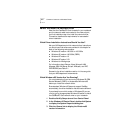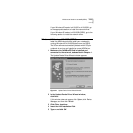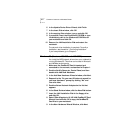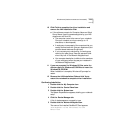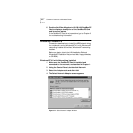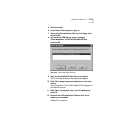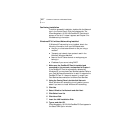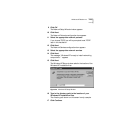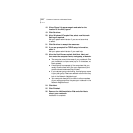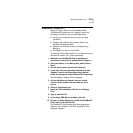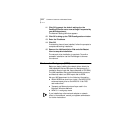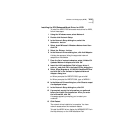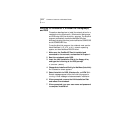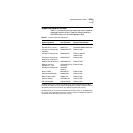2-8 CHAPTER 2: INSTALLING THE NETWORK DRIVER
Confirming Installation
To confirm successful installation, double-click the Network
icon in the Control Panel. Click the Adapters tab. The
3Com Megahertz 10/100 LAN CardBus PC Card should
appear on the list. If it doesn’t appear, see Chapter 3 for
troubleshooting information.
Windows NT 4.0 without Networking Installed
If Windows NT networking is not installed, obtain the
following information from your MIS department.
■ Are you on a local area network or are you using a
modem?
■ Transport and network layer protocol used in the
Microsoft Windows Network
■ Name of the NT Server domain or workgroup you
belong to
■ IP address if you are not using DHCP
1 Make sure the CardBus PC Card is installed and
connected to the network, as described in Chapter 1.
If the CardBus PC Card is automatically detected by
Windows NT, you may have Card Services installed. Refer to
your Card Services documentation to see if it supports the
CardBus PC Card. If it does not support it, consult your
Card Services documentation to remove Card Services.
2 Using the Control Panel, double-click Network.
When Windows NT networking is not installed, you are
asked if you want to install Windows NT networking.
3 Click Yes.
4 Select Wired to the Network and click Next.
5 Click Select from list.
6 Click Have Disk.
7 Insert the LAN Installation Disk.
8 Type a: and click OK.
3Com Megahertz 10/100 LAN CardBus PC Card appears in
the Select OEM Option window.