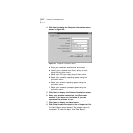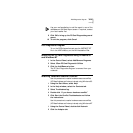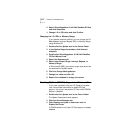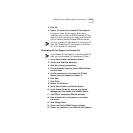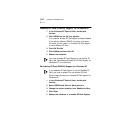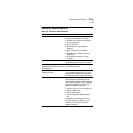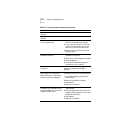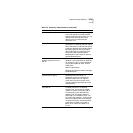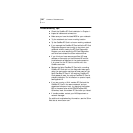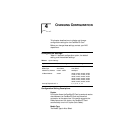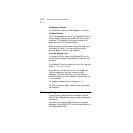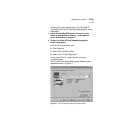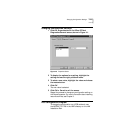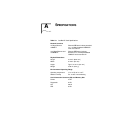3-20 CHAPTER 3: TROUBLESHOOTING
Troubleshooting Tips
■ Check the CardBus PC Card installation in Chapter 1.
■ Inspect all cables and connections.
■ Make sure you have the latest BIOS for your notebook.
■ Try the notebook at a known working location.
■ Try the CardBus PC Card in a known working notebook.
■ If you removed the CardBus PC Card while the PC Card
Diagnostics Program was running or shut down your
notebook without closing the PC Card Diagnostics
Program, you must remove the PC Card Diagnostics
and driver and reinstall the 3Com network driver.
■ If you think you have resource conflicts (I/O base
address or interrupts) run the Windows 95 conflict
troubleshooter as described in the previous section.
It is normal for the PC Card to conflict with the
CardBus controller.
■ Replace the failed CardBus PC Card with a working
CardBus PC Card and run the diagnostic tests again,
using the same option settings as those used on the
failed CardBus PC Card. If the working CardBus PC
Card passes all tests, the original CardBus PC Card is
probably defective. For information on product repair,
see Appendix B.
■ If you are running a 16-bit modem PC Card and the
CardBus PC Card in the same notebook, and you
experience lockups on boot, try changing the modem
IRQ to the same value as the PCMCIA socket IRQ.
Otherwise, insert the modem PC Card after you reboot.
■ If trouble persists, contact your MIS department or
network manager.
For additional troubleshooting information, see the 3Com
Web site at www.3com.com.