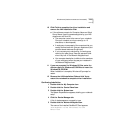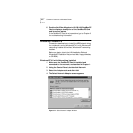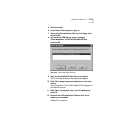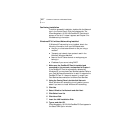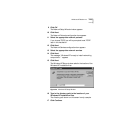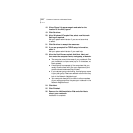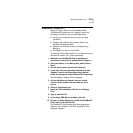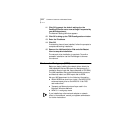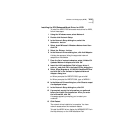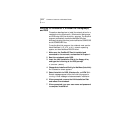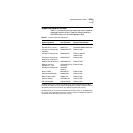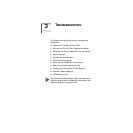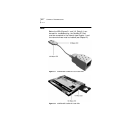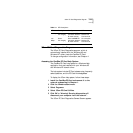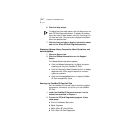Windows for Workgroups (WFW) 2-13
Installing the DOS Enhanced-Mode Driver for WFW
To install the NDIS 3 DOS enhanced-mode driver for WFW,
follow these steps:
1 Using the Windows menu, select Network.
2 Double-click Network Setup.
3 In the Network Setup dialog box, select the
Networks... button.
4 Select Install Microsoft Windows Network and then
click OK.
5 Select the Drivers... button.
6 In the Network Drivers dialog box, click Add Adapter.
A dialog box appears, listing the supported network
adapters on the diskette.
7 From the list of network adapters, select Unlisted Or
Updated Network Adapter, and click OK.
8 Insert the LAN Installation Disk in floppy drive A,
enter a:\, and click OK in the Install Driver dialog box.
9 Select 3Com Megahertz 10/100 LAN CardBus PC Card
and click OK in the Unlisted or Updated Network
Adapter dialog box.
a When prompted for ELPC575.DOS, type a:\ndis2
b When prompted for ELPC575.386, type: a:\WFW311
10 In the Network Drivers dialog box, click Close to accept
the displayed values.
11 In the Network Setup dialog box, click OK.
12 If prompted, supply the information you gathered
before you began the installation. After you enter
the information, click OK.
A message appears, prompting you to restart your
notebook.
13 Click Restart.
The network driver installation is complete. You have
network access when the notebook restarts.
To install the NDIS 2 driver, display the WFWNDIS.TXT file in
the Help directory on the LAN Installation Disk.