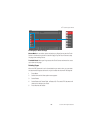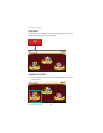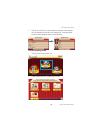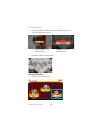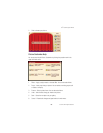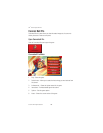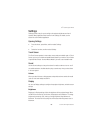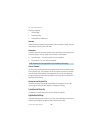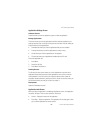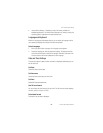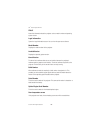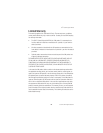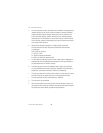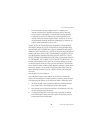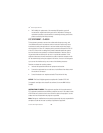140
3M
™
Pocket Projector MP220
© 2012 3M. All Rights Reserved.
Application Settings Screen
Unknown Sources
Check this when you want to update the system or install an application.
Manage Applications
This screen shows you a list of applications and other software installed on your
projector and their sizes. At the top of the screen are four tabs. Each tab shows you
a specific filter list of the applications.
t Download tab shows you all of the applications that you have installed.
t Running tab shows you all of the applications currently running.
t All tabs show you all of the applications on the projector.
t SD card tab shows you all applications installed onto the SD card.
To sort the application list:
1Press Menu.
2 Select Sort By Size.
3 Press Menu and Select a-z.
Running Services
The Running Services screen shows you a list of applications or portions of an
application that provides services to other applications, and runs even when the
main application is not. Each service has a gray bar above it which shows the
processes needed and memory used by the service. Under the service's name, you
will find text that tells you what you can do if you select it.
Development
Opens the Development screen.
Application Info Screen
When you select an application in the Manage Applications screen, the Application
Info screen will open. There are four sections on this screen:
t Version – Displays the version of the application.
t Force Stop – Stops the application. The application will not start again unless
you or another application or service opens it.