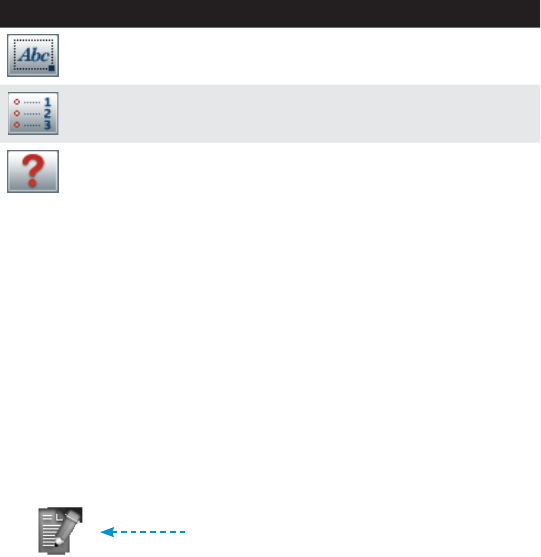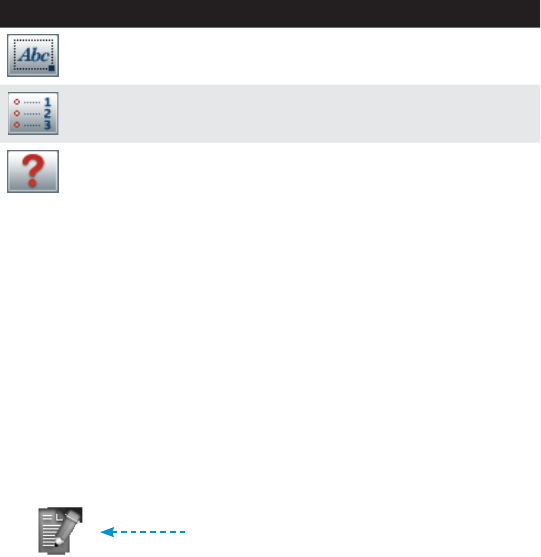
89
3M
™
Pocket Projector MP220
© 2012 3M. All Rights Reserved.
Icons You May See in a Document
Icon What it means
Headers, footers, comments.
Table of Contents
Object not supported
Basic Editing
You can select text or objects, such as graphics, and cut or copy the selections.
You can then paste the selection into another section of the document or another
document.
Selecting Text or Objects for Copy, Cut or Paste
1 Place the cursor where you want to begin or end the selection.
2 Enable Selection mode or Select All by pressing Menu.
3 Select Edit.
4 Choose Select. The Selection Mode will appear in the lower right-hand corner.
Selection Mode icon
5 Move the cursor up or down to select the text and objects.
6 Press the Touch Sensor. A context menu will appear with the following options
for the selected text or object:
t Cancel Selection – Exit Selection Mode and deselect.
t Copy – Copy the selected text and objects and exit Selection Mode
t Cut – Copy and then delete the selected text and objects and exit
Selection Mode
t Paste – Replace selected text and objects with previously copied text
and exit Selection Mode