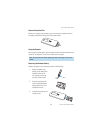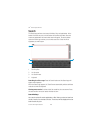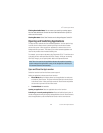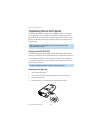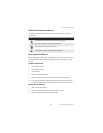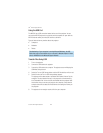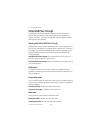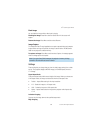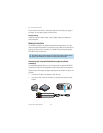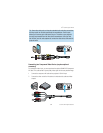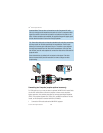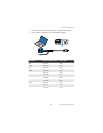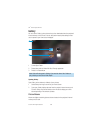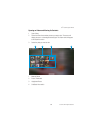49
3M
™
Pocket Projector MP220
© 2012 3M. All Rights Reserved.
Video/VGA Pass Through
The Video/VGA Pass Through application manages the VGA-AV port on the
projector. When you connect a video cable into this port, the application will
recognize it and open. Once open, the application will either display the video or
VGA image or a status message.
Opening and Exiting VGA Pass Through
Video/VGA Pass Through will open automatically when a cable is plugged into the
VGA-AV input on the project. If the projector detects a video or VGA, it will project
it by default. If you want to acknowledge the input before it is projected, you can
deselect DirectConnect option in the Preferences within the Video/VGA Pass
Through application.
Open Video/VGA Pass Through: Plug a cable into the VGA-A/V port on the
projector or select the app icon in App Launcher.
Exit Video/VGA Pass Through: Select the Exit button on the message screen or
press the Home button
Notifications
The Video/VGA Pass Through will report changes using notification when the
application is not displayed on the screen. When you select the notification, it will
open the application.
Freeze Video Image
You can freeze (or pause) the image while an input source is connected. When the
image is frozen, changes in the image coming from your computer or video device
will not be displayed.
Freezing the Image: Press Menu and then select Freeze.
UnFreezing the Image: Press Menu and then select Live.
Mute Audio
You can mute the audio using Mute in the options menu.
Muting the Audio: Press Menu and then select Mute.
Unmuting the Audio: Press Menu and then select Unmute.