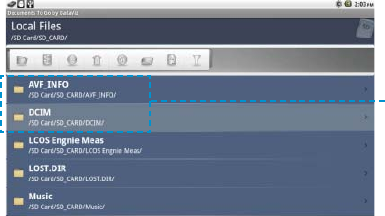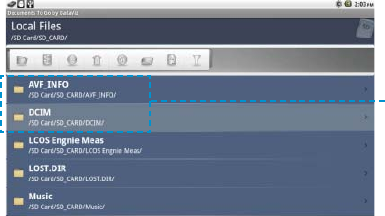
83
3M
™
Pocket Projector MP220
© 2012 3M. All Rights Reserved.
The file is removed
from the list.
Delete One or More Files or Folders
1 Choose Select.
2 Place checkmarks next to each file or folder you want to delete.
t Mouse Mode: Position the mouse pointer over the checkmark to the
left of the file or folder you want to delete. Press the Touch Sensor to
place a check next to the file or folder name.
t Trackball Mode: Highlight the file or folder you want to delete. Move
your finger from left to right across the Touch Sensor. A checkmark
appears next to the file or folder name.
3 Repeat Step 2 for each file and folder you want to delete.
4 Click Delete.
5 When the Delete confirmation dialog appears, click Yes. The files or folders
are deleted.
Starring and Unstarring Files
When you star a file or files, the files appear in the Starred Files screen. Starring
makes it quick and easy to access files no matter where they are located. You can
also unstar files.
Starring a File
1 Select the file you want to star.
2 Star the selected file.