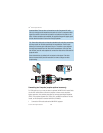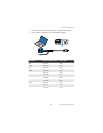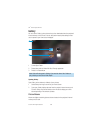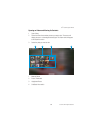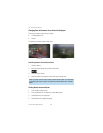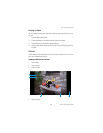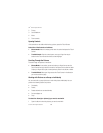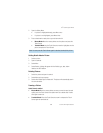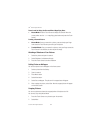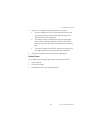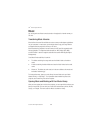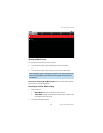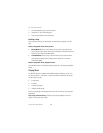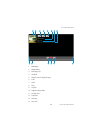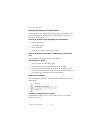61
3M
™
Pocket Projector MP220
© 2012 3M. All Rights Reserved.
Zoom In and Out Using the Plus and Minus Magnifying Glass
t Mouse Mode: Press the Touch Sensor to display the controls. Move the
mouse pointer over the – or + magnifying glass button and press the Touch
Sensor.
Panning a Zoomed Picture
t Mouse Mode: Once you zoomed in a picture, press and swipe your finger
from across the Touch Sensor you want to pan the picture.
t Trackball Mode: Once you zoomed in a picture, move your finger across the
Touch Sensor in the direction you want to pan the image.
Watching a Slideshow of Your Pictures
1 Select the picture and open the control.
2 Select Slideshow. A slideshow will begin.
3 Press the Touch Sensor to end the slideshow.
Setting Picture as Wallpaper
You can set a picture as the wallpaper on the Home screen.
1 Select a picture from the Gallery.
2 Open the control.
3 Press Menu button.
4 Select More button.
5 Select Set as wallpaper. The picture with a cropped area will appear.
6 After cropping the picture, select Save. Now the cropped picture will appear
on the Home screen.
Cropping Pictures
You can crop pictures and save the cropped portion of the picture to a file.
You can only crop using Mouse Mode.
1 Press the Touch Sensor on a picture to open the controls.
2 Select More.