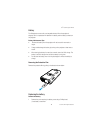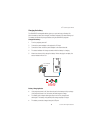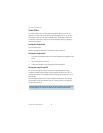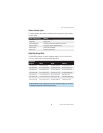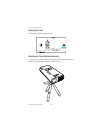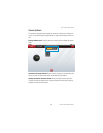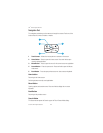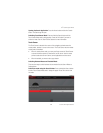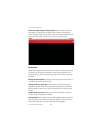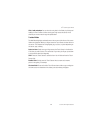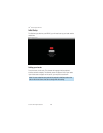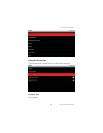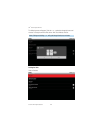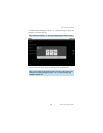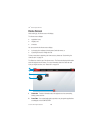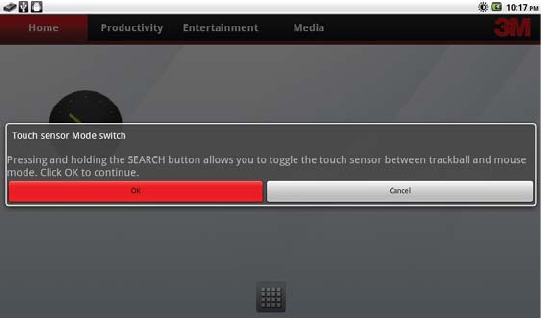
22
3M
™
Pocket Projector MP220
© 2012 3M. All Rights Reserved.
Opening the Search Application: Press the Home button and then the Search
button. The Search app will open.
Switching Touch Sensor Mode: Press and hold the Search button until the
Touch Sensor Mode switch dialog appears. Press the OK button if you want to
switch the mode. See the Touch Sensor Sections for more information.
Touch Sensor
The Touch Sensor is located in the center of the navigation pad and moves the
mouse pointer, selector or cursor on the screen. The Touch Sensor has two modes:
mouse point and trackball.
t When in mouse pointer mode, you move your finger across the Touch Sensor
to control the mouse pointer (or small arrow) on the screen. Use the mouse
pointer to select screen menu items, launch applications and move icons.
t When in trackball, you move a red or gray selector.
Switching Between Mouse and Trackball Mode
There are two ways to switch between the two modes: Use the Search Button or
Settings Menu.
Switch the modes using the Search Button: Press and hold the Search button
and the “Touch Sensor Mode switch” dialog will appear. Press OK to switch from
the mode.