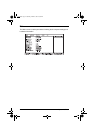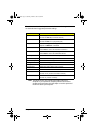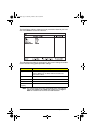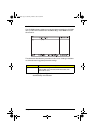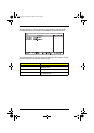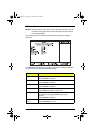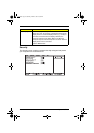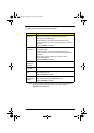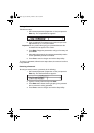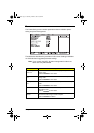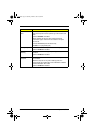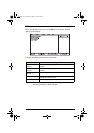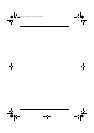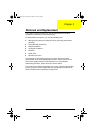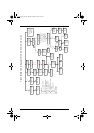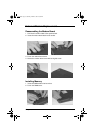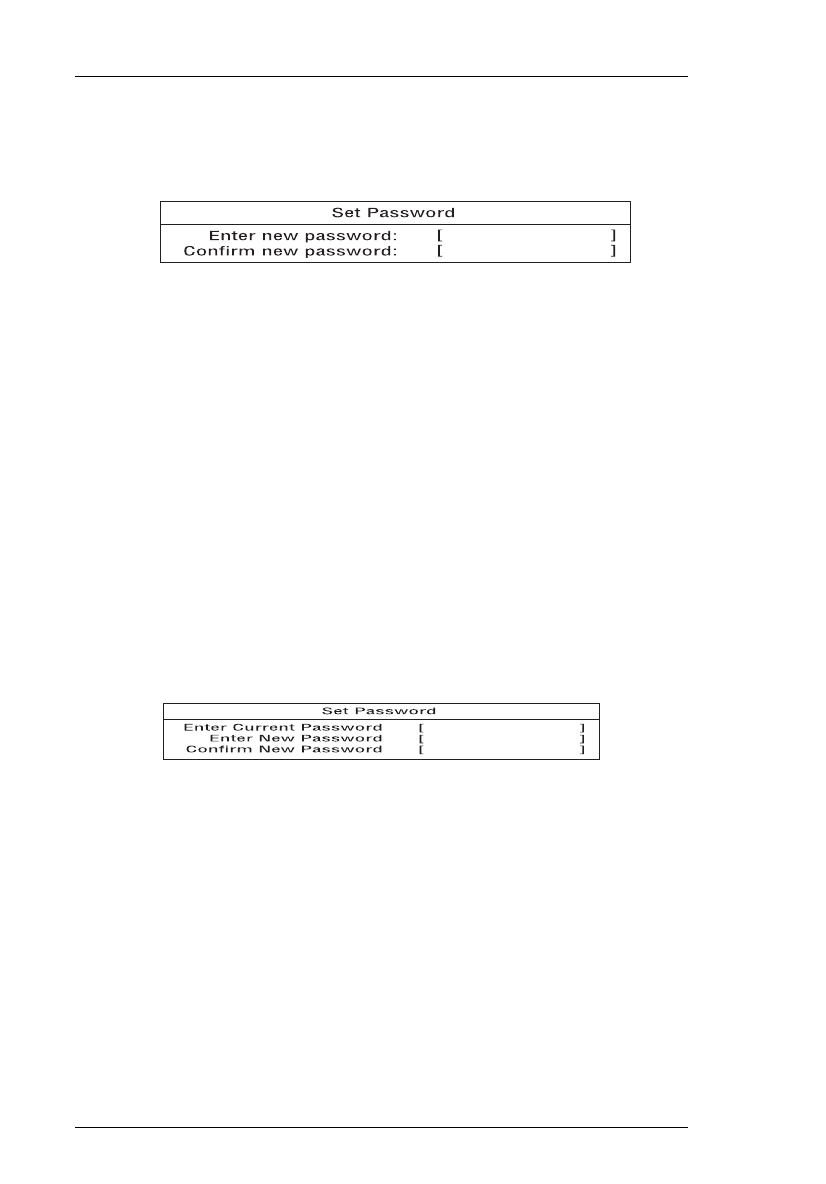
50 System Utilities
Setting a Password
Follow these steps:
1. Set Password parameter (Supervisor or User) and press the
Enter key. The set password box appears:
2. Type a password. The password may consist of up to seven
alphanumeric (A-Z, a-z, 0-9) characters.
Important: Be very careful when typing your password because the
characters do not appear on the screen
.
3. Press Enter. Retype the password to verify your first entry and
press Enter.
4. After setting the password, the computer automatically sets the
chosen password parameter to Enabled.
5. Press F10 to save the changes and exit the Setup Utility.
To change a password, follow the same steps above, but enter and confirm a
new password.
Removing a Password
Should you want to remove a password, do the following:
1.
Set Password parameter (Supervisor or User) and press the
Enter key. The Set Password box appears:
2. Type the current password and press Enter.
3. Press Enter twice without entering anything in the password
box to remove the existing password.
4. Press F10 to save the changes and exit the Setup Utility.
720.book Page 50 Saturday, March 6, 1999 10:00 AM