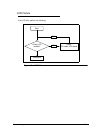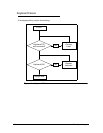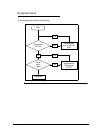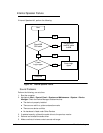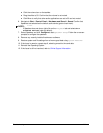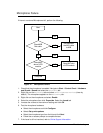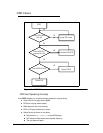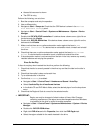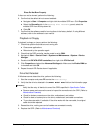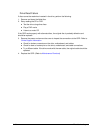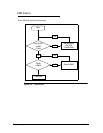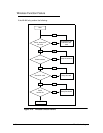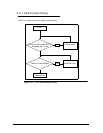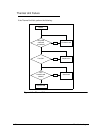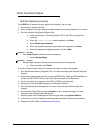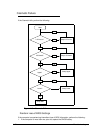Troubleshooting 4-15
Discs Do Not Burn Properly 0
If discs can not be burned, perform the following:
6. Confirm that the default drive is record enabled:
Navigate to Start
Computer and right-click the writable ODD icon. Click Properties.
Select the Recording tab. In the Desktop disc recording panel, select the
writable ODD from the drop down list.
Click OK.
7. Confirm that the software used for burning discs is the factory default. If using different
software, refer to the software's user manual.
Playback is Choppy 0
If playback is choppy or jumps, perform the following:
1. Check that system resources are not running low:
Close some applications.
Reboot and try the operation again.
2. Check that the ODD controller transfer mode is set to DMA.
3. Navigate to Start
Control Panel
System and Maintenance
System
Device
Manager.
4. Double click IDE ATA/ATAPI controllers, then right click ATA Device 0.
5. Click Properties and select the Advanced Settings tab. Make sure the Enable DMA box
is checked and click OK.
6. Repeat for each ATA Device shown if applicable.
Drive Not Detected 0
If Windows
cannot detect the drive, perform the following:
1. Start the computer and press F2 to enter the BIOS Utility.
2. Verify that the drive is detected in the ATAPI Model Name field on the Information page.
NOTE:
NOTE:
Verify that the entry is identical to one of the ODDs specified in Specification Tables.
Remove power and remove the cover to inspect the connections to the ODD. (Refer to
Maintenance Flowchart)
Check for broken connectors on the drive, motherboard, and cables.
Check for bent or broken pins on the drive, motherboard, and cable connections.
Try an alternate cable, if available. If the drive works with the new cable, the original
cable should be replaced.
3. Reseat the drive, making sure and all cables are connected correctly.
4. Replace the ODD. (Refer to Maintenance Flowchart)