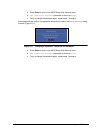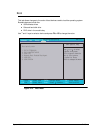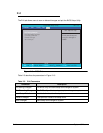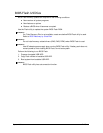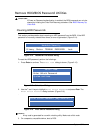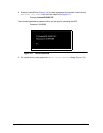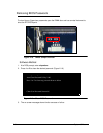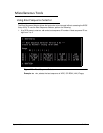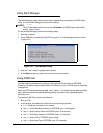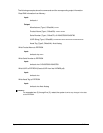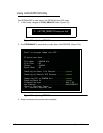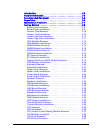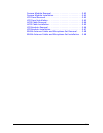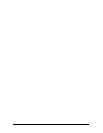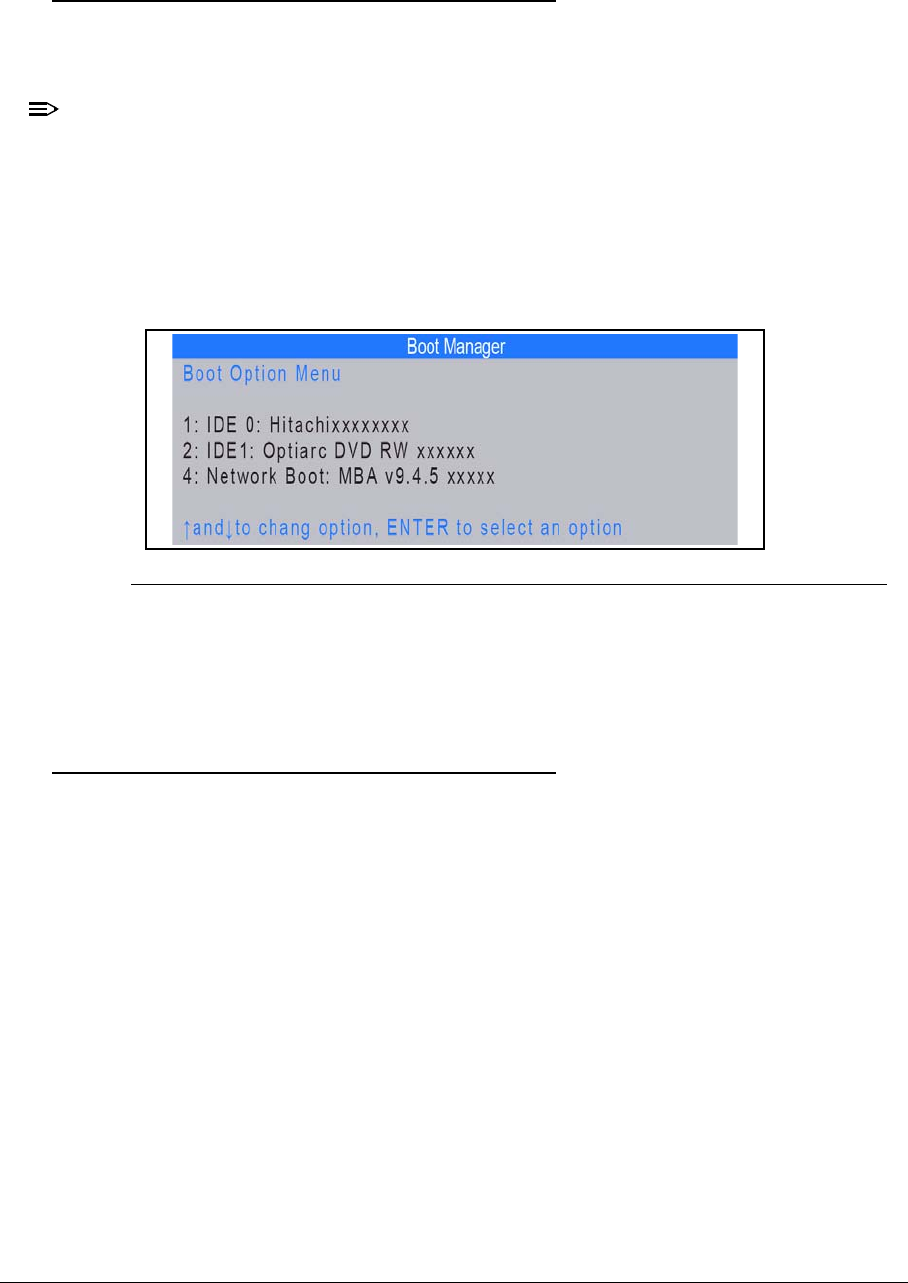
2-20 System Utilities
Using Boot Manager 0
The Boot Manager allows the boot order to be changed without accessing the BIOS Setup
Utility. To use the Boot Manager, perform the following:
NOTE:
NOTE:
The F12 Boot Menu option must be set to Enabled in the BIOS Setup Utility’s Main
screen. (refer to Main)
To use the Boot Manager, perform the following steps:
1. Start the computer.
2. Press F12 when prompted during POST procedure. The Boot Manager dialog is shown.
(Figure 2-21)
Figure 2-21. Boot Manager Dialog
3. Use the and keys to highlight a boot device.
4. Press Enter to select an option and continue the boot procedure.
Using DMITools 0
The DMI (Desktop Management Interface) Tool copies BIOS information to EEPROM
(Electrically Erasable Programmable Read-Only Memory). Used in the DMI pool for hardware
management.
When the BIOS shows Verifying DMI pool data, it is checking that the table correlates
with installed hardware components before sending information to the operating system
(Windows, etc.).
To update the DMI Pool, perform the following:
1. Boot to DOS.
2. At the prompt, enter dmitools with one of the following arguments:
/r ==> Read dmi information from memory
/wm ==> Write Manufacturer Name to EEPROM (max. 16 characters)
/wp ==> Write Product Name to EEPROM (max. 20 characters)
/ws ==> Write Serial Number to EEPROM (max. 22 characters)
/wu ==> Write UUID to EEPROM (ignore string)
/wa ==> Write Asset Tag to EEPROM (max. 32 characters)