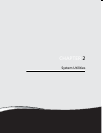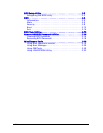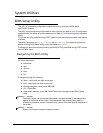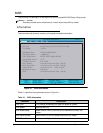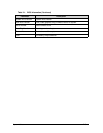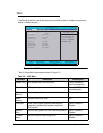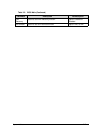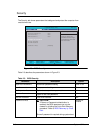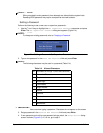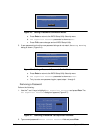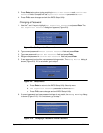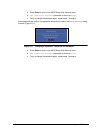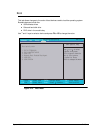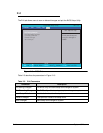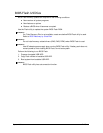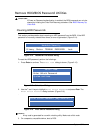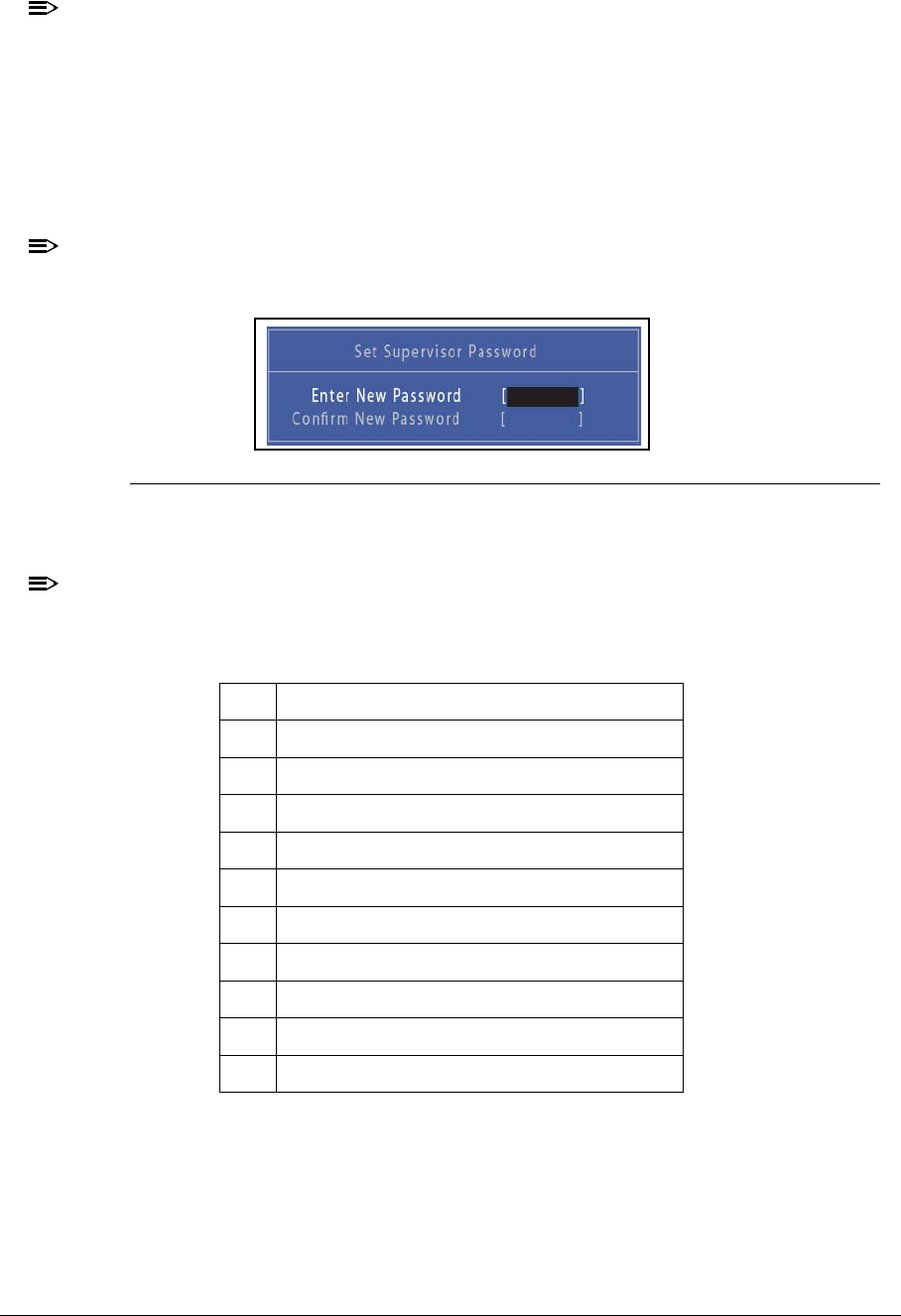
System Utilities 2-9
NOTE:
NOTE:
When prompted to enter password, three attempts are allowed before system halts.
Resetting BIOS password may require computer be returned to dealer.
Setting a Password 0
Perform the following to set a new user or supervisor passwords:
1. Use the and keys to highlight the Set Supervisor Password parameter and press
Enter. The Set Supervisor Password dialog box appears (Figure 2-4).
NOTE:
NOTE:
To change an existing password, refer to Changing a Password.
Figure 2-4. Setting a Password: Set Supervisor Password
2. Type a new password in the Enter New Password field and press Enter.
NOTE:
NOTE:
The following characters may be used in a password (Table 2-4):
IMPORTANT:
+
Use care when typing a password. Characters do not appear on the screen.
3. Retype password in the Confirm New Password field and press Enter.
4. If new password and confirm new password strings match, the Setup Notice dialog
screen is shown (Figure 2-5). If it is not, go to step 5.
Table 2-4. Allowed Characters
A-Z Alphabets A through Z (Not Case Sensitive)
0-9 Numerical Characters.
-Dash
= Equal Sign
[ Left Bracket
] Right Bracket
.Period
, Comma
; Semi-colon
/Slash
\ Back-slash