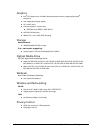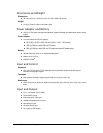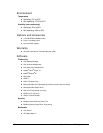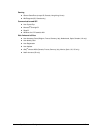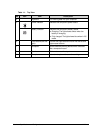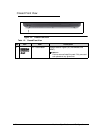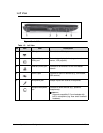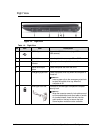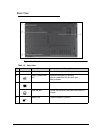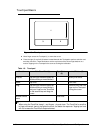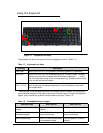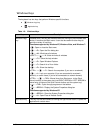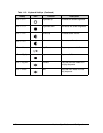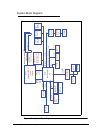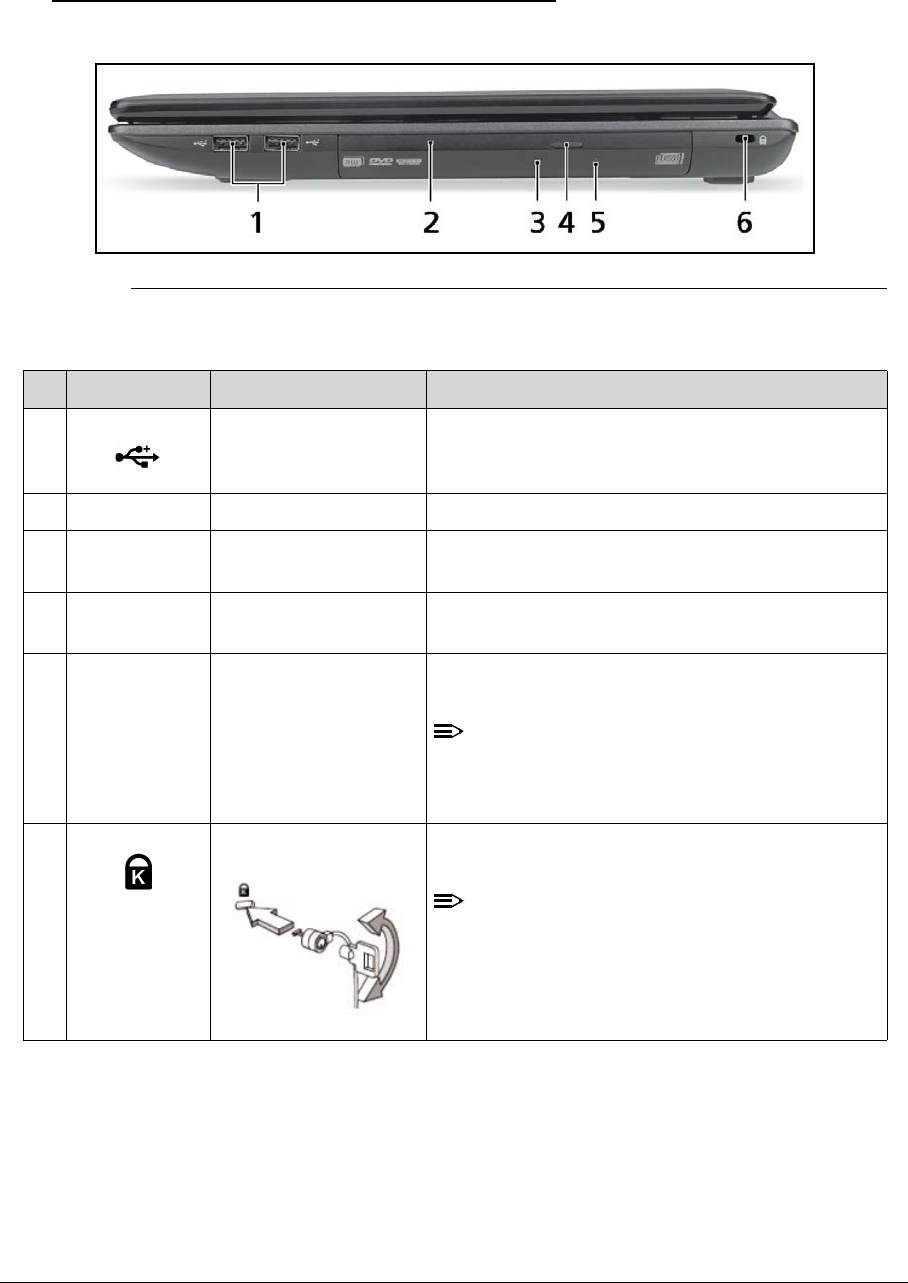
1-14 Hardware Specifications and Configurations
Right View 0
Figure 1-4. Right View
Table 1-4. Right View
No Icon Item Description
1 USB 2.0 ports Connect to USB 2.0 devices (e.g., USB mouse,
USB camera).
2 Optical drive Internal optical drive; accepts CDs or DVDs.
3 Optical drive access
indicator
Lights up when the optical drive is active.
4 Optical drive eject
button
Ejects the optical disc from the drive.
5 Emergency eject hole Ejects the optical drive tray when the computer is
turned off.
NOTE:
Insert a paper clip to the emergency eject hole
to eject the optical drive tray when the
computer is off.
6 Kensington lock slot Connects to a Kensington-compatible computer
security lock.
NOTE:
Wrap the computer security lock cable around
an immovable object such as a table or handle
of a locked drawer. Insert the lock into the
notch and turn the key to secure the lock.
Some keyless models are also available.