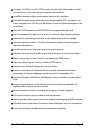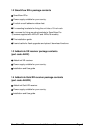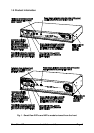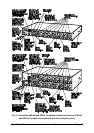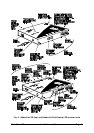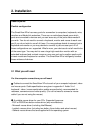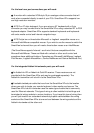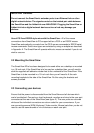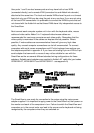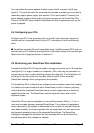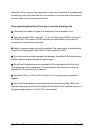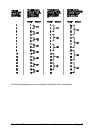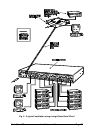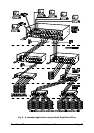SmartView XPro Installation and Use Page 14
For the local user port connections you will need:
A monitor with a standard VGA-style 15-pin analogue video connector that will
work when connected directly to each of your PCs. SmartView XPro supports low
and high resolution monitors.
A PS/2 or AT style keyboard. If you are using an AT keyboard with a 5-pin
connector you may connect this to the SmartView XPro using a standard AT to PS/2
keyboard adapter. SmartView XPro supports standard keyboards and keyboards
with extra media control and Internet navigation keys.
A PS/2 style two or three button Microsoft
or Logitech
compatible mouse or a
Microsoft IntelliMouse compatible mouse. If you wish to use the mouse to switch the
SmartView's channel then you will need a three button mouse or an IntelliMouse.
(The SmartView supports ‘Internet / scroll mice’ that are compatible with the
Microsoft IntelliMouse. These are fitted with a wheel or other scroll control and
sometimes have additional buttons. Examples are: Microsoft IntelliMouse, Logitech
Pilot Mouse+, Logitech MouseMan+, Genius NetMouse and Genius NetMouse Pro.)
For the integrated AdderLink extender ports you will need:
An AdderLink XR or AdderLink Gold XR receiver. These receivers are not
provided with the SmartView XPro and may be purchased separately. The
AdderLink transmitter unit is built in to the SmartView XPro.
A suitable twisted pair cable that runs from the SmartView XPro to the location
where you wish to locate your remote keyboard, video monitor and mouse. The
SmartView XPro's built-in extender uses the same type of cable that is commonly
used for Ethernet networks. This type of wiring is often installed into buildings and
terminated at wiring sockets in various locations. If you have this type of wiring then
you will just need to run a standard network-style patch cable between the wiring
socket and the SmartView XPro at one end and between the wiring socket and the
AdderLink extender at the other end.