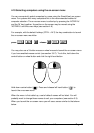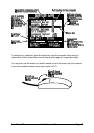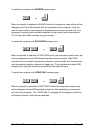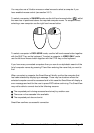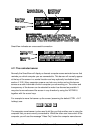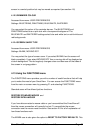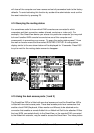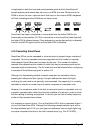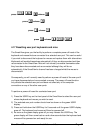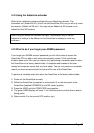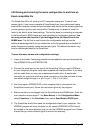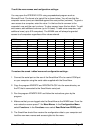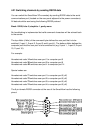SmartView XPro Installation and Use Page 55
will clear all the computer and user names and set all parameters back to the factory
defaults. To avoid activating this function by accident the administrator must confirm
the reset instruction by pressing F8.
4.14 Querying the routing status
It is sometimes useful to know which KVM consoles are connected to which
computers and their connection modes (shared, exclusive or video only). For
example, if the SmartView denies you access to a particular computer you may wish
to know if another KVM console has exclusive use of this computer and
consequently is preventing your access. To query the routing status press F1 from
the main on-screen menu and then select ROUTING STATUS. A routing status
display similar to the one shown below will be displayed for 10 seconds. Press ESC
to quit or wait for the routing status screen to disappear.
4.15 Using the dual access ports (1 and 3)
The SmartView 2XPro is fitted with one dual access port and the SmartView 4XPro
is fitted with two dual access ports. These dual access ports have connectors that
enable a local KVM (Keyboard, Video monitor and Mouse) to be attached and a
connector that enables a remote AdderLink or AdderLink Gold to be attached. Either
the local KVM, connected directly to the SmartView, or the remote KVM, connected
to the AdderLink extender, may be used to access the SmartView. The video picture