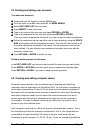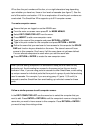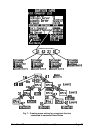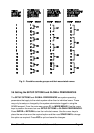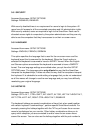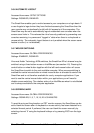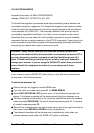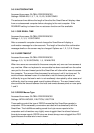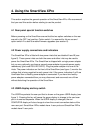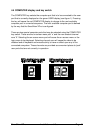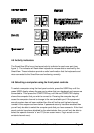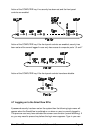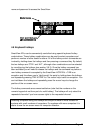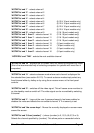SmartView XPro Installation and Use Page 38
3.6.9 AUTOSCAN MODE
Accessed from menu: GLOBAL PREFERENCES
Settings: SCAN LIST, ACTIVE PCs, ALL PCs
The SmartView supports an autoscan mode that automatically scans between the
connected computers in sequence. The SmartView supports three autoscan modes.
In the first mode the SmartView will scan all the named computers that are defined
in the autoscan list (SCAN LIST). The computers defined in the scan list may be
connected to cascaded SmartViews. If you wish to scan the ports on the current
SmartView then you may select ALL the available computers or just the available
computers that are currently powered on (the ACTIVE computers). Scanning just the
active computers avoids blank screens from being displayed and stops the monitor
from going into a power down state on every scan cycle.
WARNING - Many modern monitors are fitted with automatic power save
relays and will switch off after a few seconds if connected to an inactive PC. If
you are using such a monitor you must not set the SmartView to scan ALL
ports. Constant switching on and off of your monitor's relay will eventually
damage your monitor. If you are using the SCAN LIST option then you should
ensure that all the computers are active if you are using one of these
monitors.
If you choose to use the SCAN LIST option then you may define the computers to
be scanned in the following manner.
To define the autoscan list
Ensure that you are logged on as the ADMIN user.
From the main on-screen menu press F1 for MORE MENUS.
Select EDIT AUTOSCAN LIST from the menu. A list of defined computers will
appear. The starred computers will be autoscanned during the autoscan cycle.
To add a computer to the autoscan list, move the selection bar over the computer
name and press SPACE BAR. To add all named computers press F1. To remove
all named computers press F2.
When all the computers that you wish to scan have a star to the right hand side of
their name, press RETURN or ENTER to save the selections.
The selected computers will be autoscanned in alphabetical order when you
activate autoscan mode (when the SCAN LIST option is selected).