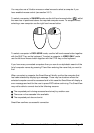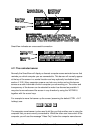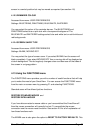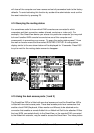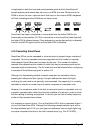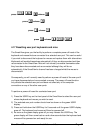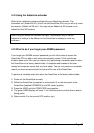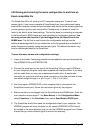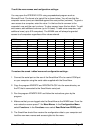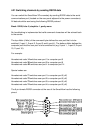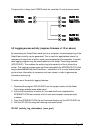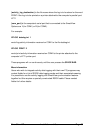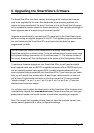SmartView XPro Installation and Use Page 59
4.20 Saving and restoring the menu configuration to and from an
Excel compatible file.
The SmartView XPro will store up to 512 computer names and 16 sets of user
access rights. If you have a cascade of SmartViews then it may take some time to
enter all the computer names and port numbers and decide on the access rights that
you are going to grant to each user profile. Consequently, for peace of mind it is
useful to be able to store these settings. This can be done by connecting a computer
to the SmartView’s RS232 serial port and uploading to configuration settings. You
can only perform this function if you are logged onto the SmartView as the
ADMIN user. The file that is used to store the configuration settings has the
additional advantage that it can be loaded into an Excel spreadsheet and edited to
make changes to computer names and access rights. This edited information may
then be downloaded back to the SmartView.
To save the menu names and configuration settings:
1. Logon to the Adder Technology website at www.addertec.com and download the
files XPREAD.EXE and XPWRITE.EXE.
2. Connect the serial port on the rear of the SmartView XPro to a serial COM port
on your computer using the serial cable supplied with the SmartView. If you have
lost this cable then you may use a replacement cable with a 9-way female
connector on one end and a 9-way male connector on the other end and all lines
connected straight through (i.e. pin 1 to pin 1, 2 to 2, 3 to 3 etc.).
3. Run the program XPREAD.EXE on the computer that is connected to the
SmartView’s serial port. Follow the instructions given by the program.
4. Make sure that you are logged onto the SmartView as the ADMIN user. From the
main selection screen press F1 for More Menus. In the Configuration Menu
select Functions. In the Functions menu select Send Data to RS232 port.
5. The SmartView should then send the configuration data to your computer. The
XPREAD program will store the data in a file named XPRODATA.CSV that will
be created in the same directory that you ran the XPREAD program from. Please
ensure that you have sufficient rights to write to this directory.