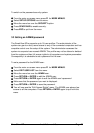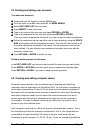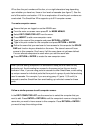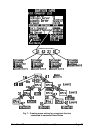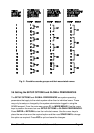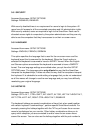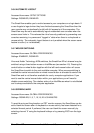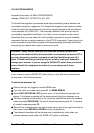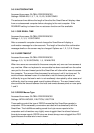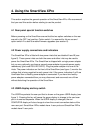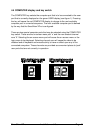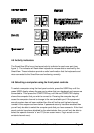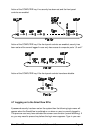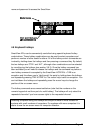SmartView XPro Installation and Use Page 37
3.6.6 AUTOMATIC LOGOUT
Accessed from menu: SETUP OPTIONS
Settings: DISABLED, ENABLED
The SmartView enables you to restrict access to your computers on a login basis. If
a user forgets to logout when they have finished accessing the SmartView then the
user console may unintentionally be left with full access to all the computers. The
SmartView may be set to automatically logout unattended user consoles when the
screen saver kicks in. This reduces the risk of security problems by preventing user
consoles remaining in a permanent “logged-in” state when there is no keyboard or
mouse activity. The automatic logout feature is only enabled when the screen saver
feature is active (i.e. not disabled).
3.6.7 MOUSE SWITCHING
Accessed from menu: GLOBAL PREFERENCES
Settings: ENABLED, DISABLED
Like most Adder Technology KVM switches, the SmartView XPro's channel may be
switched using a three button mouse or IntelliMouse (see section 4.9). Pressing the
central button or wheel button together with the left hand mouse button will cause
the SmartView to switch to the next available computer. When mouse switching is
enabled the central mouse button or wheel mouse button is allocated to control the
SmartView and is not therefore available for use by computer applications. If you
want to use the central mouse button within your applications you will need to
disable mouse switching. The rotation action of an IntelliMouse wheel is not affected
and is always available to the computer application.
3.6.8 SCREEN SAVER
Accessed from menu: GLOBAL PREFERENCES
Settings: DISABLED; 2, 5, 7, 10,15, 20 & 30 MINUTES
To avoid burning out the phosphor on CRT monitor screens, the SmartView can be
set to blank the screen after no keyboard or mouse activity has been detected for a
selected timeout period. If preferred, the user can blank the screen manually by
selecting channel '0' using the keyboard hotkeys or by pressing ESC from the login
screen.