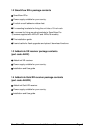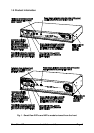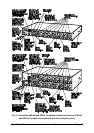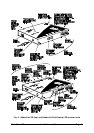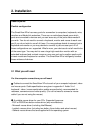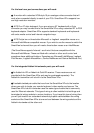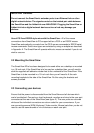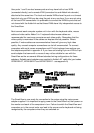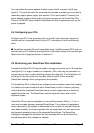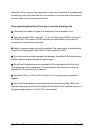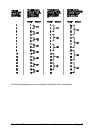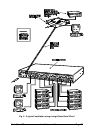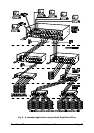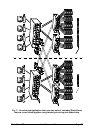SmartView XPro Installation and Use Page 16
User ports 1 and 3 are dual access ports and may have both a local KVM
(connected directly) and a remote KVM (connected via and AdderLink extender)
attached at the same time. The local and remote KVMs share the port on a timeout
basis but only one KVM may be using the port at any one time. If you are not using
all the local KVM connections it is preferable to connect the KVMs to ports that are
not shared with the AdderLink so that these KVMs have fully independent access to
the SmartView.
Next connect each computer system unit in turn with the keyboard cable, mouse
cable and video cable. Adder 3-in-1 keyboard/video/mouse cables are
recommended for maximum convenience and video quality. Remember that the
video quality is maximised if the cables are kept as short as possible. Where
possible, 2 metre cables are recommended as these will give very high video
quality. Any unused computer connections can be left unconnected. To connect
computers with serial mouse connections and AT style keyboard connections use
the adapters specified in appendix A. If you have an existing 6-pin mini-DIN to 9-pin
serial adapter that came with a mouse it may not be suitable for use with the
SmartView as the are several different standard wiring configurations for these
adapters. Suitable serial adapters are supplied in Adder's AT cable kits (part codes
VKVM-2M-AT, VKVM-5M-AT and VKVM-10M-AT - see appendix A)
The SmartView is now ready for connection to the mains using the mains power
adapter supplied. It is important to apply power to the SmartView first, then power on
the monitor and each of the computers in turn. Failure to switch the SmartView and
computers on in the correct order can lead to the mouse and/or keyboard not being
recognised by the computers when they are switched on.