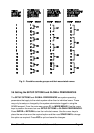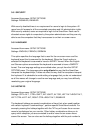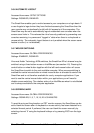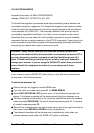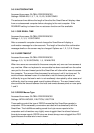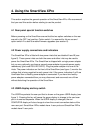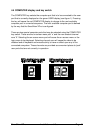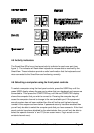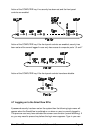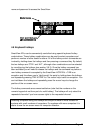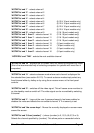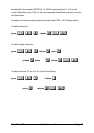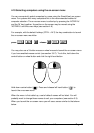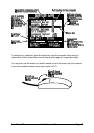SmartView XPro Installation and Use Page 42
4.5 Activity indicators
The SmartView XPro has a front panel activity indicator for each user port (see
figure 1). The indicator will flash when keyboard or mouse data is received by the
SmartView. These indicators provide a useful confirmation that the keyboards and
mice connected to the SmartView are functioning normally.
4.6 Selecting a computer using the front panel controls
To select a computer using the front panel controls, press the USER key until the
green USER display shows the user port number that your keyboard and mouse are
connected to. Then press the COMPUTER key until the red COMPUTER display
shows the computer that you wish to connect to. Pressing the computer key will
cause the computer channel to change to the next available port. If the password
security system has not been enabled then this will be the next highest channel
number in the sequence shown below. If password security has been enabled then
you will only be able to select the computer ports that you have access to. If the front
panel controls have been disabled by the administrator then you will only be able to
select the special channels 'o' and '0' (the on-screen menu / login screen or non-
existent channel zero).