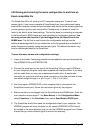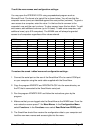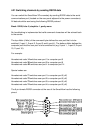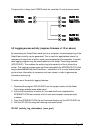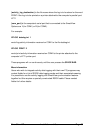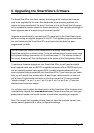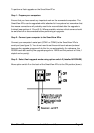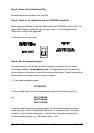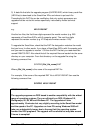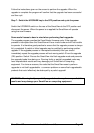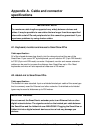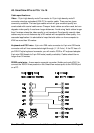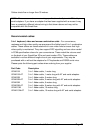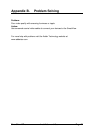SmartView XPro Installation and Use Page 67
To perform a flash upgrade on the SmartView XPro:
Step 1 - Prepare your computers
Ensure that you have saved any important work on the connected computers. The
SmartView XPro can be upgraded whilst attached to live systems but remember that
the mouse connections will probably need to be reconstituted after the upgrade is
finished (see sections 4.13 and 2.9). Where possible, mission critical servers should
be switched off or disconnected before performing an upgrade.
Step 2 - Connect your computer to the SmartView XPro
Connect your computer's serial port (COM1 or COM2) to the SmartView XPro's
serial port (see figure 2). You do not need to set the serial baud rate and protocol
because the upgrade program will do this for you automatically (for reference, the
RS232 baud rate used by the upgrade program is 19200 and the protocol is 8 bits, 1
stopbit and no parity).
Step 3 - Select flash upgrade mode using option switch 2 (labelled UPGRADE)
Move option switch 2 on the back of the SmartView XPro to the ON position (down).