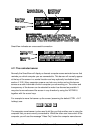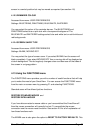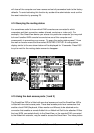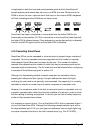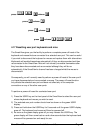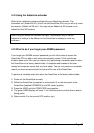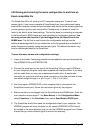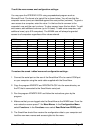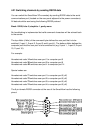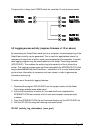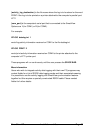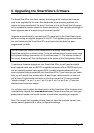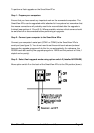SmartView XPro Installation and Use Page 60
To edit the menu names and configuration settings:
You may open the XPRODATA.CSV using a spreadsheet program such as
Microsoft Excel. The format of a typical file is shown below. You will see that the
computer names (rows) are tabulated against the user profiles (columns). To grant a
user access to a computer, enter the value 1 in the box that is common to the
computer’s row and the user’s column. To deny access, leave this box blank. To add
extra users, add additional columns (up to 16 users). To add extra computers, add
additional rows (up to 512 computers). The ADMIN user will always be granted
access to all computers regardless of the values entered.
USERS ADMIN Alan Jim Sue Test
PASSWORDS password letmein hello logmein Test
COMPUTERS PORT
Admin PC 2103 1 1 1 1
Alan's System 2102 1 1 1
Comms Server 3 1 1
Comms PC 4 1 1 1 1
Gateway 1 8 1
Gateway 2 5 1
Test System 15 1 1
Web Browser 9 1 1 1
To restore the saved / edited menu and configuration settings:
1. Connect the serial port on the rear of the SmartView XPro to a serial COM port
on your computer using the serial cable supplied with the SmartView.
2. Copy the program XPWRITE and XPRODATA.CSV into the same directory on
the PC that is connected to the SmartView’s serial port.
3. Run the program XPWRITE.EXE and follow the instructions given by the
program.
4. Make sure that you are logged onto the SmartView as the ADMIN user. From the
main selection screen press F1 for More Menus. In the Configuration Menu
select Functions. In the Functions menu select Read Data from RS232 port.
5. The SmartView should then receive the configuration data to your computer and
load the new menu names and access rights into the menu.