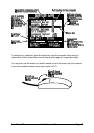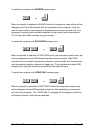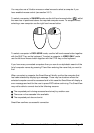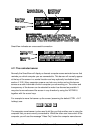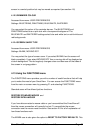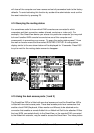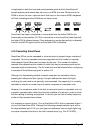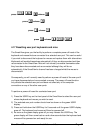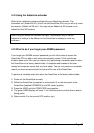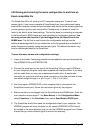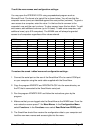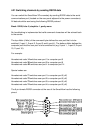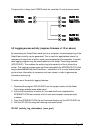SmartView XPro Installation and Use Page 57
press
baba
00release 00
press 11release 11
press 11release 11
press 44release 44
baba
4.17 Resetting user port keyboards and mice
The SmartView gives you the facility to perform a complete power off reset of the
keyboard and mouse that are connected to a selected user port. This can be useful
if you wish to disconnect the keyboard or mouse and replace them with alternatives.
Keyboards will enable themselves automatically if they are disconnected and then
re-connected to the SmartView. Mice will not normally re-enable themselves after
they have been disconnected and re-connected although they will do so
automatically if the SmartView's channel has been changed whilst the mouse is
disconnected.
Consequently you will normally need to perform a power-off reset of the user port if
you have disconnected and re-connected a mouse. The power off reset function
only affects the selected user port and does not affect any of the computer
connections or any of the other user ports.
To perform a power-off reset for a selected user port:
1) Press the USER key on the front panel of the SmartView to select the user port
whose keyboard and mouse you wish to reset.
2) The selected user port number should now be shown on the green USER
display.
3) Press and hold down the USER key for 5 seconds until the green USER display
goes off. The keyboard and mouse will then be powered off.
4) As soon as the green display goes off you may release the USER key. The
green display will then come back on and a few seconds later the keyboard and
mouse will be powered on and ready for use.