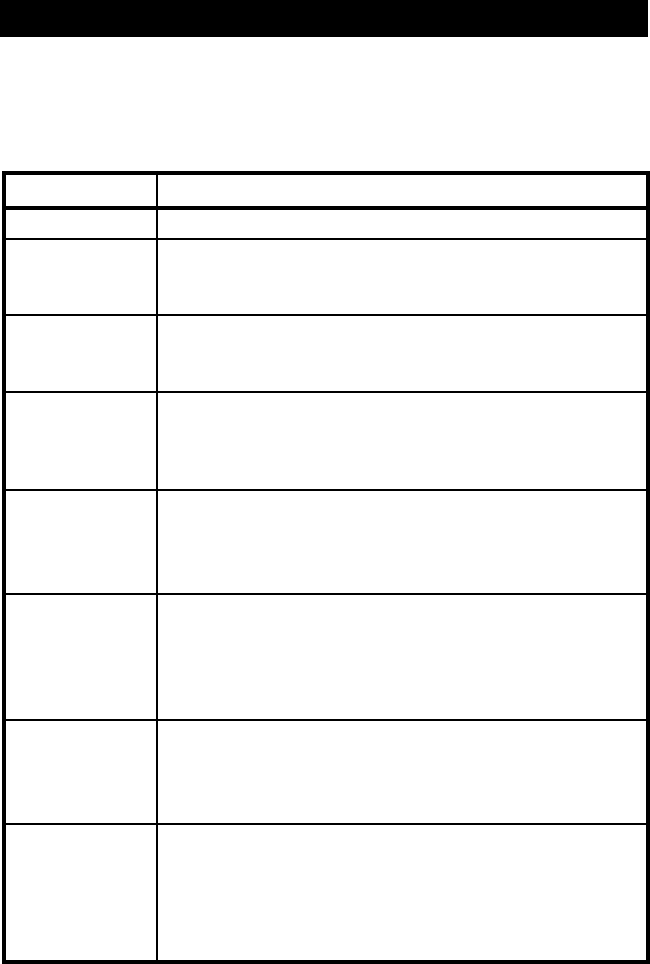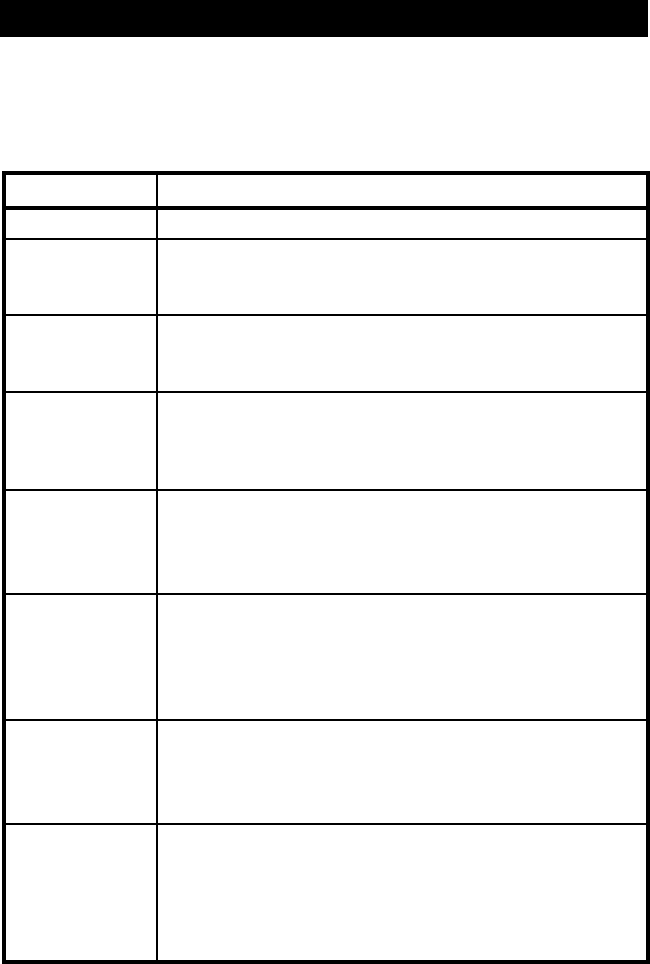
Key Sequence Action
<CM>Kn<Enter> Sets the keyboard scan set where n is a scan set number 1-3.
<CM>MR<Enter> If you hot-plug your mouse cable, you may experience a loss
of mouse signal. Use this command to restore the signal if you
are using a computer with a standard PS/2 mouse driver.
<CM>MW<Enter> If you hot-plug your mouse cable, you may experience a loss
of mouse signal. Use this command to restore the signal if you
are using a computer with a Microsoft IntelliMouse driver.
<CM>AV<Enter> Displays the current firmware version of the processors inside
your APC KVM Switch unit. You must be either at a DOS
prompt or in a text editor/word processor to view this
information.
<CM>H1<Enter> Changes the hot-key sequence to the default:
1. Press and hold down the ‘Num Lock’ key.
2. Press and release the minus (-) key on the numeric keypad.
3. Release the ‘Num Lock’ key.
<CM>H2<Enter> Changes the hot-key sequence to the 1st alternate:
1. Press and hold down the ‘Num Lock’ key.
2. Press and release the asterisk (*) key on the numeric
keypad.
3. Release the ‘Num Lock’ key.
<CM>H3<Enter> Changes the hot-key sequence to the 2nd alternate:
1. Press and hold down the ‘Control’ key.
2. Press and release the tilde (~) key.
3. Release the ‘Control’ key.
<CM>ZM<Enter> Use this command to resynchronize the mouse after a device
or computer hot-plug. Repeat, if necessary, until synchroniza-
tion is re-established.
Note: Using this command while the mouse is operating
correctly will cause the mouse to lose sync.
The following commands are used for system control and maintenance.
Enter the command sequences to perform the actions described in the
table below.
3.4 System Control and Maintenance
11