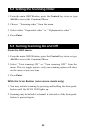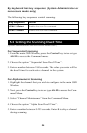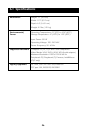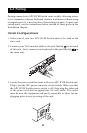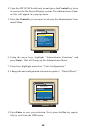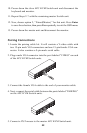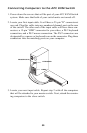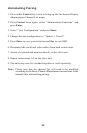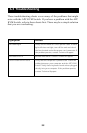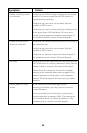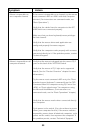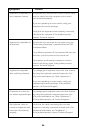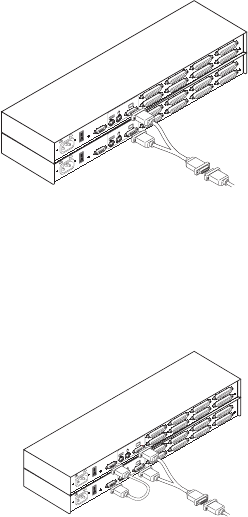
100-240V , .1A, 50/60 Hz
SETUP
A
E
B
F
C
G
D
H
PATENT PENDING
MADE IN USA
1
0
!
USER
100-240V , .1A, 50/60 Hz
SETUP
A
E
B
F
C
G
D
H
PATENT PENDING
MADE IN USA
1
0
!
USER
10. Power down the slave APC KVM Switch unit and disconnect the
keyboard and monitor.
11. Repeat Steps 2-7 with the remaining master Switch unit.
12. Now, choose option 2, ‘‘Paired(Master)’’ for this unit. Press Enter
to save the selection, then press Esc repeatedly to exit the OSD menu.
13. Power down the master unit and disconnect the monitor.
1. Locate the pairing cable kit. It will contain a Y-video cable with
two 15-pin male VGA connectors and one 15-pin female VGA con-
nector. It also contains a 9-pin male serial cable.
2. Plug a male VGA connector into the port labeled “VIDEO” on each
of the APC KVM Switch units.
3. Connect the female VGA cable to the end of your monitor cable.
4. Next, connect the serial cable between the ports labeled “PAIRING”
on the APC KVM Switch units.
5. Connect a PS/2 mouse to the master APC KVM Switch unit.
100-240V , .1A, 50/60 Hz
SETUP
A
E
B
F
C
G
D
H
PATENT PENDING
MADE IN USA
1
0
!
USER
100-240V , .1A, 50/60 Hz
SETUP
A
E
B
F
C
G
D
H
PATENT PENDING
MADE IN USA
1
0
!
USER
Pairing Connections
29