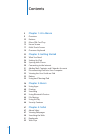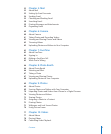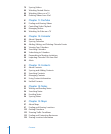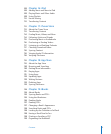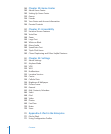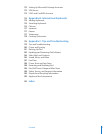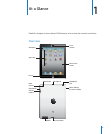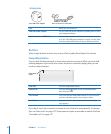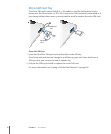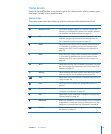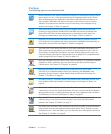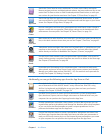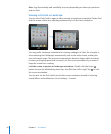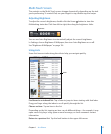Accessories
DockConnectortoUSBCable
10WUSBPowerAdapter
Item What you can do with it
10W USB power adapter Use the 10W USB power adapter to provide power to iPad
and charge the battery.
Dock Connector to USB Cable Use this cable to connect iPad to your computer to sync,
or to the 10W USB power adapter to charge. Use the cable
with the optional iPad Dock, or plug it directly into iPad.
Buttons
A few simple buttons make it easy to turn iPad on and o and adjust the volume.
Sleep/Wake Button
You can lock iPad by putting it to sleep when you’re not using it. When you lock iPad,
nothing happens if you touch the screen, but music continues playing and you can
use the volume buttons.
Sleep/Wake
button
Lock iPad Press the Sleep/Wake button.
Unlock iPad Press the Home
button or the Sleep/Wake button,
then drag the slider.
Turn iPad o Press and hold the Sleep/Wake button for a few seconds
until the red slider appears, then drag the slider.
Turn iPad on Press and hold the Sleep/Wake button until the Apple
logo appears.
If you don’t touch the screen for a minute or two, iPad locks automatically. To change
this, see “Auto-Lock” on page 157. If you want to require a passcode to unlock iPad, see
“Passcode Lock” on page 15 7.
10
Chapter 1 At a Glance