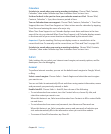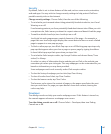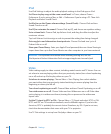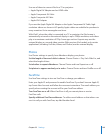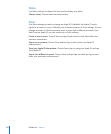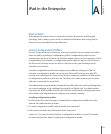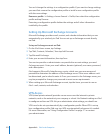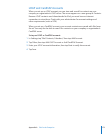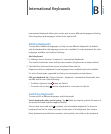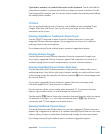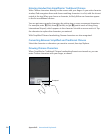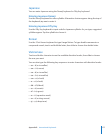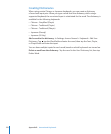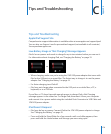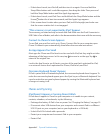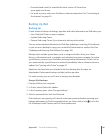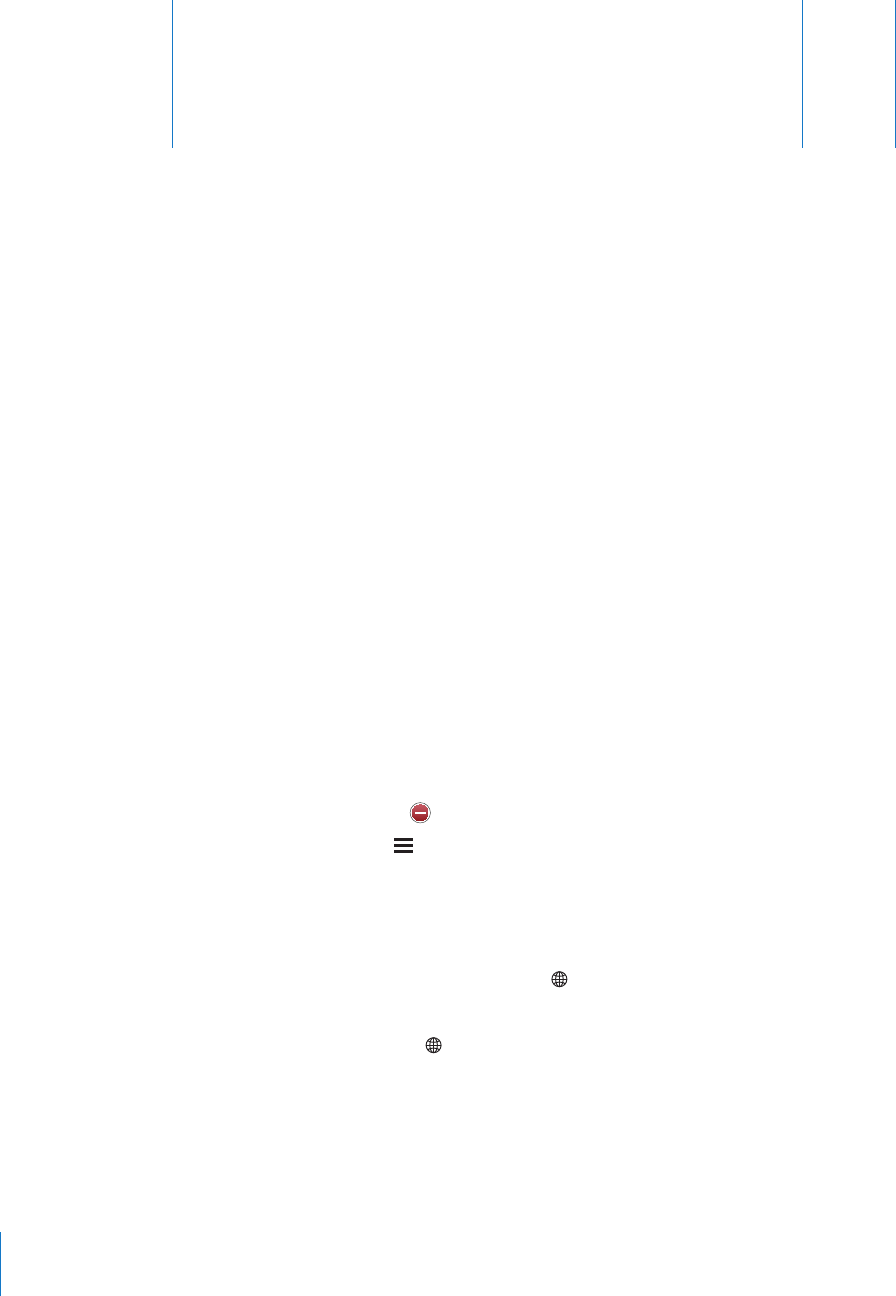
International Keyboards
B
Appendix
International keyboards allow you to enter text in many dierent languages, including
Asian languages and languages written from right to left.
Adding Keyboards
To enter text in dierent languages on iPad, you use dierent keyboards. By default,
only the keyboard for the language you’ve set is available. To make keyboards for other
languages available, use Keyboard settings.
Add a keyboard:
1 In Settings, choose General > Keyboard > International Keyboards.
The number before the arrow indicates the number of keyboards currently enabled.
2 Tap Add New Keyboard, then choose a keyboard from the list.
Repeat to add more keyboards. Some languages have multiple keyboards available.
For a list of keyboards supported by iPad, go to www.apple.com/ipad/specs.
Edit your keyboard list: Choose General > Keyboard > International Keyboards, then
tap Edit and do one of the following:
 To delete a keyboard, tap , then tap Delete.
 To reorder the list, drag next to a keyboard to a new place in the list.
Switching Keyboards
To enter text in a dierent language, switch keyboards.
Switch keyboards when you’re typing: Tap . When you tap the symbol, the name of
the newly activated keyboard appears briey.
You can also touch and hold to display a list of available keyboards. To choose a
keyboard from the list, slide your nger to the name of the keyboard, then release.
Many keyboards provide letters, numbers, and symbols not visible on the keyboard.
174