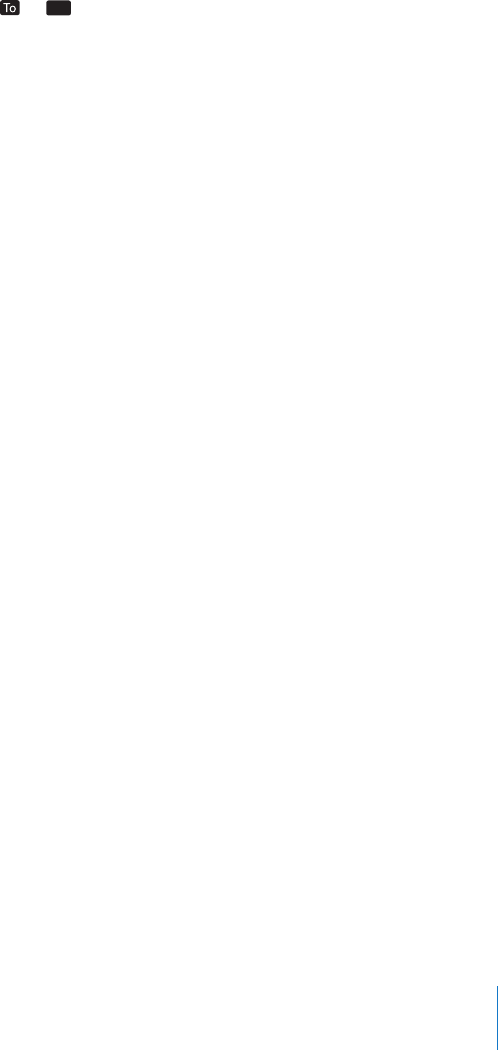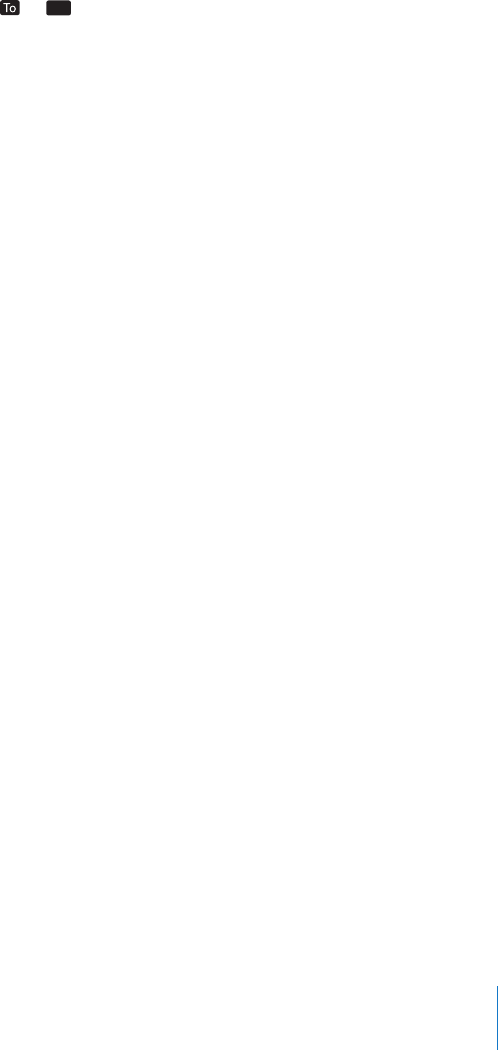
You can choose to see up to ve lines of each message. That way, you can scan a list of
messages in a mailbox and get an idea of what each message is about.
Set a minimum font size for messages: Choose “Mail, Contacts, Calendars” > Minimum
Font Size, then choose Small, Medium, Large, Extra Large, or Giant.
Set whether iPad shows To and Cc labels in message lists: Choose “Mail, Contacts,
Calendars,” then turn Show To/Cc Label on or o.
If Show To/Cc Label is on, or
next to each message in a list indicates whether
the message was sent directly to you or you received a copy.
Set whether iPad conrms that you want to delete a message: Choose “Mail,
Contacts, Calendars,” then in Mail settings, turn Ask Before Deleting on or o.
Set whether iPad automatically loads remote images: Choose “Mail, Contacts,
Calendars,” then turn Load Remote Images on or o.
If Load Remote Images is o, you can load images manually when reading a message.
Set whether iPad sends you a copy of every message you send: Choose “Mail,
Contacts, Calendars,” then turn Always Bcc Myself on or o.
Add a signature to your messages: Choose “Mail, Contacts, Calendars” > Signature,
then type a signature.
You can set iPad to add a signature—your favorite quote, or your name, title, and
phone number, for example—to the bottom of every message you send.
Set the default email account: Choose “Mail, Contacts, Calendars” > Default Account,
then choose an account.
This setting determines which of your accounts a message is sent from when you
create a message from another iPad app—for example, by sending a photo from
Photos or tapping the email address of a business in Maps. To send the message from
a dierent account, tap the From eld in the message and choose the account.
Contacts
Set how contacts are sorted: Choose “Mail, Contacts, Calendars,” then under Contacts
tap Sort Order and do one of the following:
 To sort by rst name rst, tap First, Last.
 To sort by last name rst, tap Last, First.
Set how contacts are displayed: Choose “Mail, Contacts, Calendars,” then under
Contacts tap Display Order and do one of the following:
 To show rst name rst, tap First, Last.
 To show last name rst, tap Last, First.
165
Chapter 22 Settings