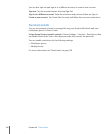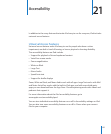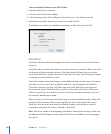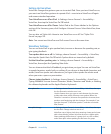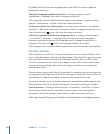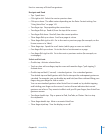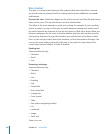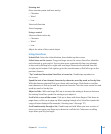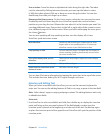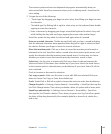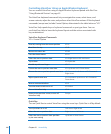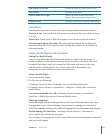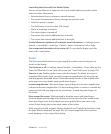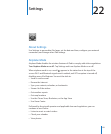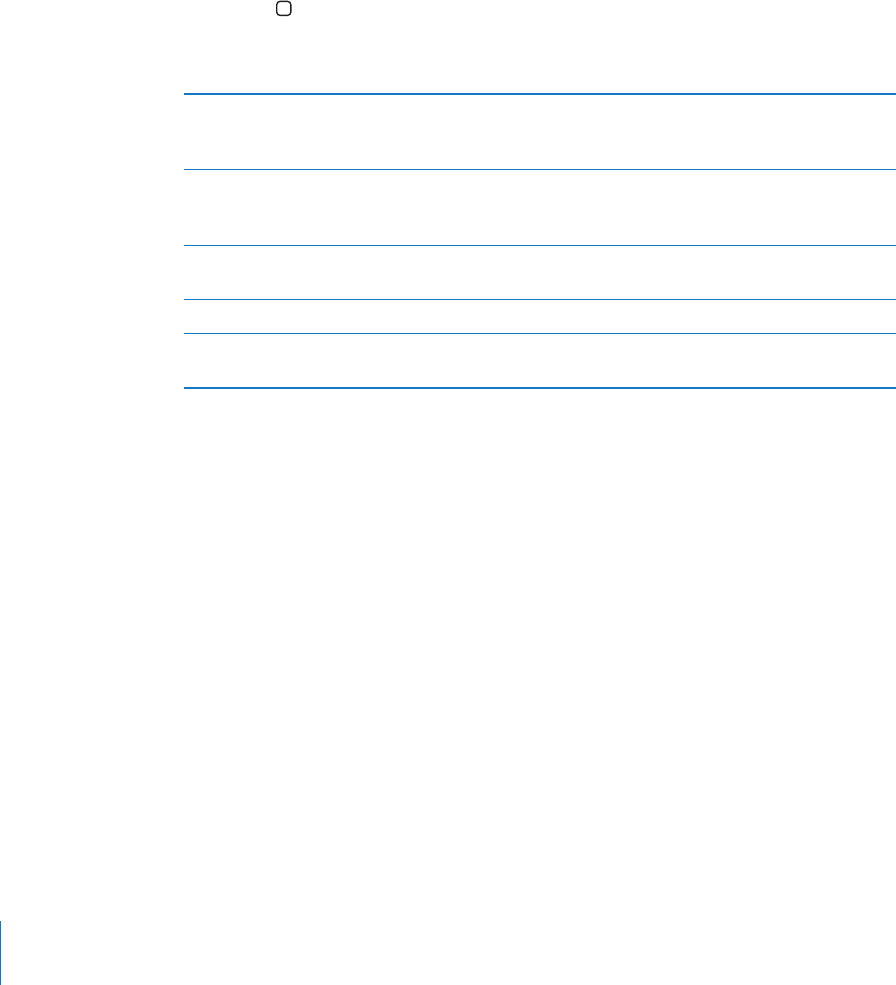
Use an index: Some lists have an alphabetical index along the right side. The index
can’t be selected by icking between elements; you must tap the index to select
it. With the index selected, ick up or down to move along the index. You can also
double-tap, then slide your nger up or down.
Rearrange the Home screen: On the Home screen, select the icon you want to move.
Double-tap and hold, then drag the icon. VoiceOver speaks the row and column
position as your drag the icon. Release the icon when it’s in the location you want. You
can drag additional icons. Drag an item to the left or right edge of the screen to move
it to a dierent page of the Home screen. When you nish rearranging the icons, press
the Home button.
You can turn speaking o, stop speaking an item, turn the display o, or have
VoiceOver speak the entire screen.
Mute VoiceOver Double-tap with three ngers. Double-tap with three
ngers again to turn speaking back on. To mute only
VoiceOver sounds, set the Side Switch to silent.
Stop speaking an item Tap once with two ngers. Tap again with two ngers to
resume speaking. Speaking automatically resumes when
you select another item.
Turn o the display while you use
VoiceOver
Triple-tap with three ngers. Repeat to turn the display
on again.
Speak the entire screen from the top Flick up with two ngers.
Speak from the current item to the
bottom of screen
Flick down with two ngers.
You can hear iPad status information by tapping the status bar at the top of the screen.
This includes the time, battery life, Wi-Fi signal strength, and more.
Entering and Editing Text
When you select a text eld with VoiceOver, you can use the onscreen keyboard to
enter text. You can use the editing features of iPad to cut, copy, or paste in the text eld.
Note: Safari doesn’t support copying webpage content. The editing features work only
in editable text elds.
Enter text:
1 Use VoiceOver to select an editable text eld, then double-tap to display the insertion
point and bring up the onscreen keyboard. If the eld already contains text, the
insertion point is placed at the beginning or at the end of the text. Double-tap again
to place the insertion point at the opposite end. VoiceOver tells you the position of the
insertion point.
144
Chapter 21 Accessibility