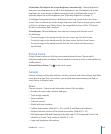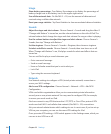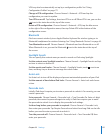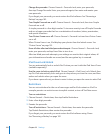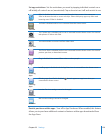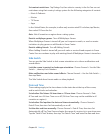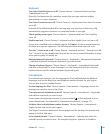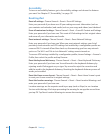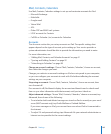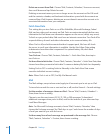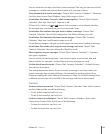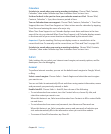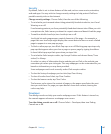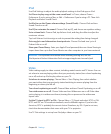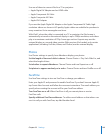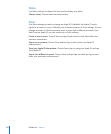Mail, Contacts, Calendars
Use Mail, Contacts, Calendars settings to set up and customize accounts for iPad:
Microsoft Exchange Â
MobileMe Â
Google email Â
Yahoo! Mail Â
AOL Â
Other POP and IMAP mail systems Â
LDAP accounts for Contacts Â
CalDAV or iCalendar (.ics) accounts for Calendars Â
Accounts
The Accounts section lets you set up accounts on iPad. The specic settings that
appear depend on the type of account you’re setting up. Your service provider or
system administrator should be able to provide the information you need to enter.
For more information, see:
“ Â Adding Mail, Contacts, and Calendar Accounts” on page 31
“ Â Syncing and Adding Contacts” on page 92
“ Â Subscribing to Calendars” on page 88
Change an account’s settings: Choose “Mail, Contacts, Calendars,” choose an account,
then make the changes you want.
Changes you make to an account’s settings on iPad are not synced to your computer,
so you can congure your accounts to work with iPad without aecting the account
settings on your computer.
Stop using an account: Choose “Mail, Contacts, Calendars,” choose an account, then
turn Account o.
If an account is o, iPad doesn’t display the account and doesn’t send or check email
from or sync other information with that account, until you turn it back on.
Adjust advanced settings: Choose “Mail, Contacts, Calendars,” choose an account, tap
Advanced, then do one of the following:
 To set whether drafts and deleted messages are stored on iPad or remotely on your email
server (IMAP accounts only), tap Drafts Mailbox or Deleted Mailbox.
If you store messages on iPad, you can see them even when iPad isn’t connected to
the Internet.
 To adjust SSL and password settings, tap Advanced. Ask your network administrator or
Internet service provider for the correct settings.
163
Chapter 22 Settings