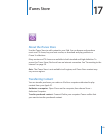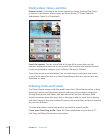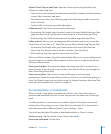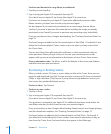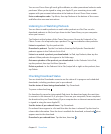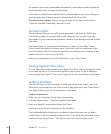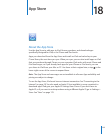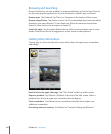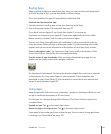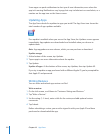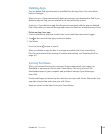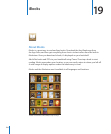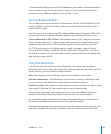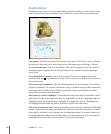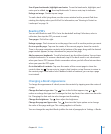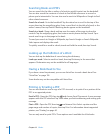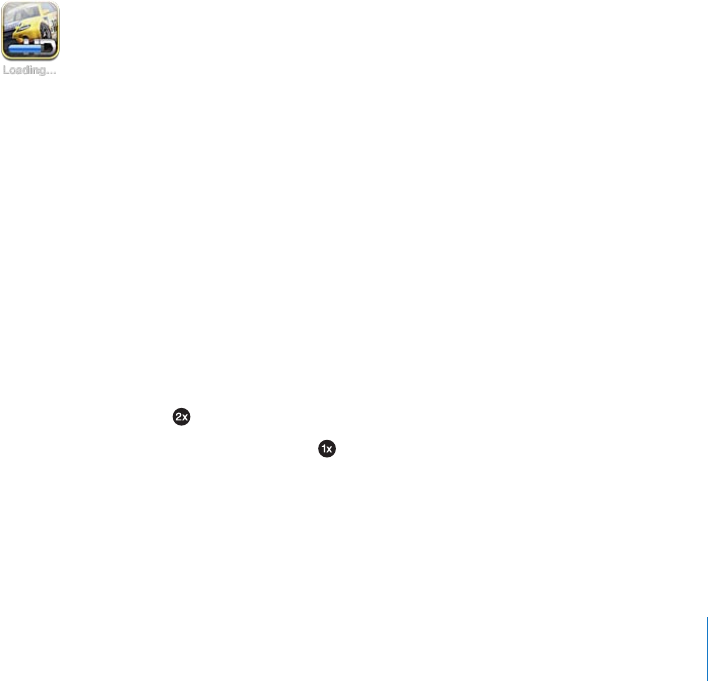
Buying Apps
When you nd an app you want in the App Store, you can purchase and download it
to iPad. If the app is free, you can download it without charge.
Once you download an app, it’s immediately installed on iPad.
Purchase and download an app:
1 Tap the price, then tap Buy App (or tap Free, then tap Install App).
2 Sign in using your Apple ID if requested, then tap OK.
If you don’t have an Apple ID, tap Create New Apple ID to set one up.
Purchases are charged to your Apple ID. If you make additional purchases within
fteen minutes, you don’t have to enter your password again.
You can use iTunes Store gift cards, gift certicates, or other promotional codes to
make purchases. When you sign in using your Apple ID, your remaining store credit
appears with your account information at the bottom of most App Store screens.
Enter a redemption code: Tap Featured or Top Charts, scroll to the bottom of the
screen, tap Redeem, then follow the onscreen instructions.
See the status of app downloads: After you begin downloading an app, its icon
appears on the Home screen with a progress indicator.
If a download is interrupted, iPad starts the download again the next time it connects
to the Internet. Or, if you open iTunes on your computer, iTunes completes the
download to your iTunes library (if your computer is connected to the Internet and
signed in using the same Apple ID).
Using Apps
Apps designed for iPad work in any orientation—portrait or landscape. When you use
an app in landscape orientation, it lls the screen.
On iPad, you can use apps designed for iPhone or iPod touch at their original size,
or expand them.
Expand an app: Tap in the lower-right corner.
Return an app to its original size: Tap in the lower-right corner.
Some apps let you make purchases within the app. You can restrict in-app purchases
in Settings. See “Restrictions” on page 15 8 .
121
Chapter 18 App Store