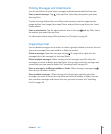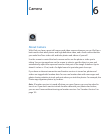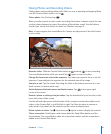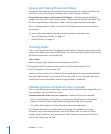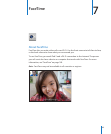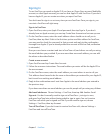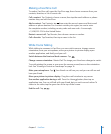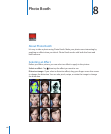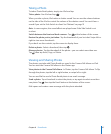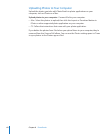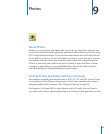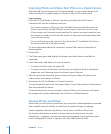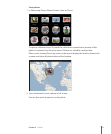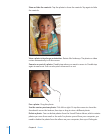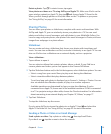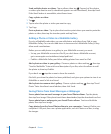Taking a Photo
To take a Photo Booth photo, simply aim iPad and tap.
Take a photo: Aim iPad and tap .
When you take a photo, iPad makes a shutter sound. You can use the volume buttons
on the side of the iPad to control the volume of the shutter sound. You won’t hear a
sound if you set the Side Switch to silent. See “Buttons” on page 10
Note: In some regions, the sound eects are played even if the Side Switch is set
to silent.
Switch between the front and back cameras: Tap at the bottom of the screen.
Review the photo you’ve just taken: Tap the thumbnail of your last shot. Swipe left or
right to view more thumbnails.
If you don’t see the controls, tap the screen to display them.
Delete a photo: Select a thumbnail, then tap .
Manage photos: Tap the thumbnail of the photo—you can select more than one.
Tap , then tap Email, Copy, or Delete.
Viewing and Sharing Photos
The photos you take with Photo Booth are saved in the Camera Roll album on iPad.
You can view the Camera Roll album in the Photos app.
View photos in the Camera Roll album: In Photos, tap the Camera Roll album. To ip
through the photos, tap the left or right button, or swipe left or right.
You can use Mail to send a Photo Booth photo in an email message.
Send a photo: Tap a thumbnail to select the photo, or tap again to select more than
one photo. Tap , then tap the Email button at the bottom of the screen.
Mail opens and creates a new message with the photo attached.
67
Chapter 8 Photo Booth