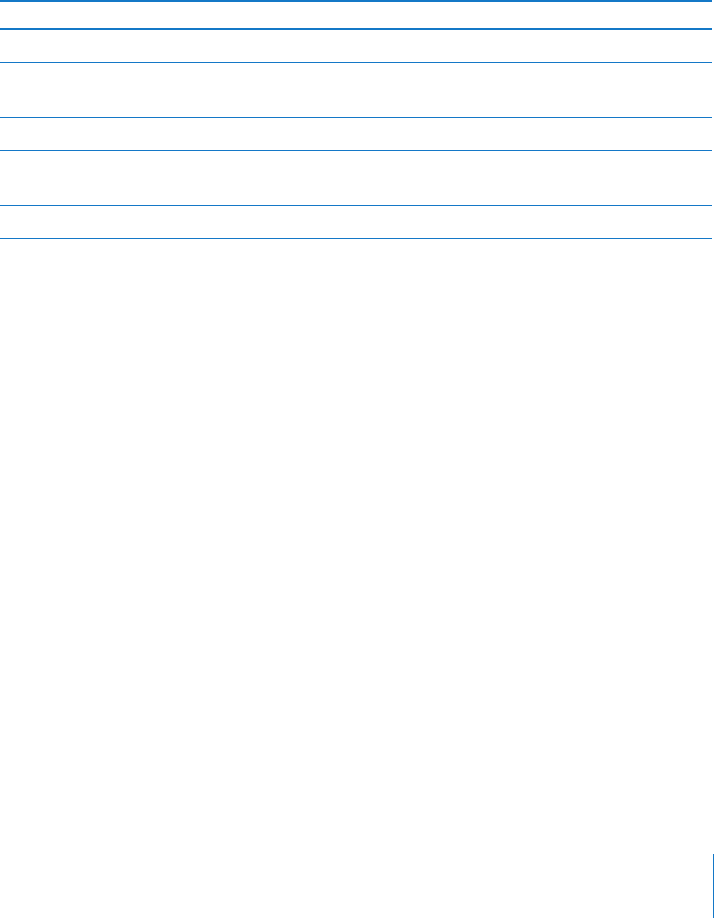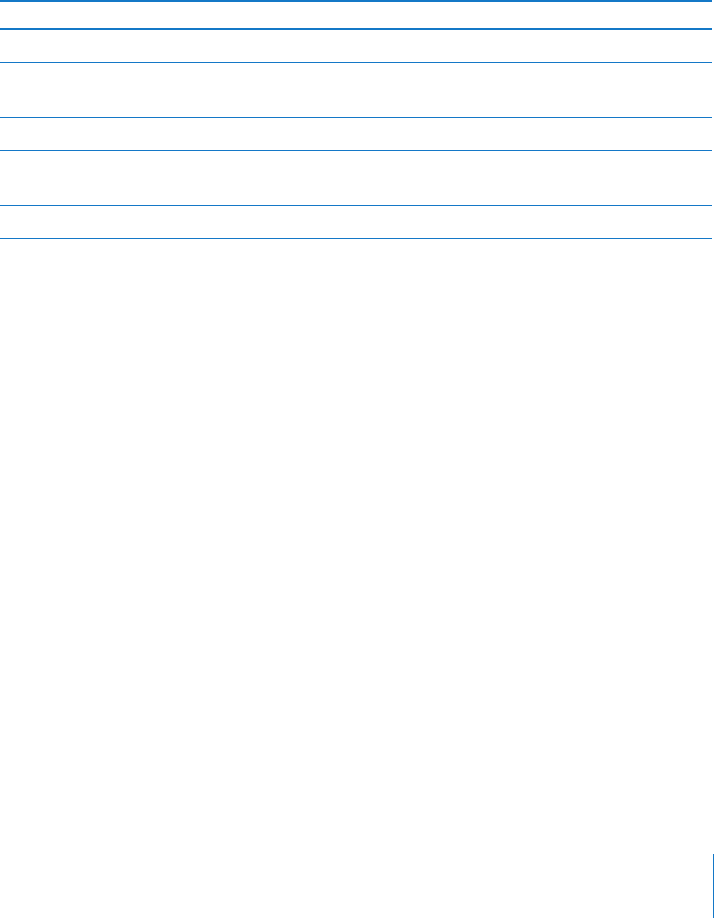
Go to Spotlight: On the main page of the Home screen, ick right or press the Home
button. On the Spotlight page, you can press the Home button to return to the main
Home screen.
Search iPad: On the Spotlight page, enter text in the Search eld. Search results
appear automatically as you type. Tap Search to dismiss the keyboard and see more
of the results.
Tap an item in the results list to open it. Icons to the left of the search results let you
know which app the results are from.
At the top of the list, iPad shows your top hits based on previous searches. At the bottom
of the list, the search results also include options to search the web or search Wikipedia.
App What’s searched
Contacts First, last, and company names
Mail To, From, and Subject elds of all accounts (the text of
messages isn’t searched)
Calendar Event titles, invitees, and locations
iPod Music (names of songs, artists, and albums) and the titles
of podcasts and audiobooks
Notes Text of notes
Spotlight also searches the names of built-in and installed apps on iPad. If you have a
lot of apps, you can use Spotlight to locate and open them.
Open an app from Spotlight: Enter the app name, then tap to open the app.
You can choose which apps are searched and the order in which they’re searched.
In Settings, choose General > Spotlight Search.
Using Bluetooth Devices
You can use iPad with the Apple Wireless Keyboard and other Bluetooth devices,
such as Bluetooth headphones. For supported Bluetooth proles, go to
support.apple.com/kb/HT3647.
Pairing Bluetooth Devices
You must rst pair Bluetooth devices (such as a keyboard or headphones) with iPad
before you can use them.
Pair a Bluetooth device with iPad:
1 Follow the instructions that came with the device to make it discoverable.
2 In Settings, choose General > Bluetooth, and turn Bluetooth on.
43
Chapter 3 Basics