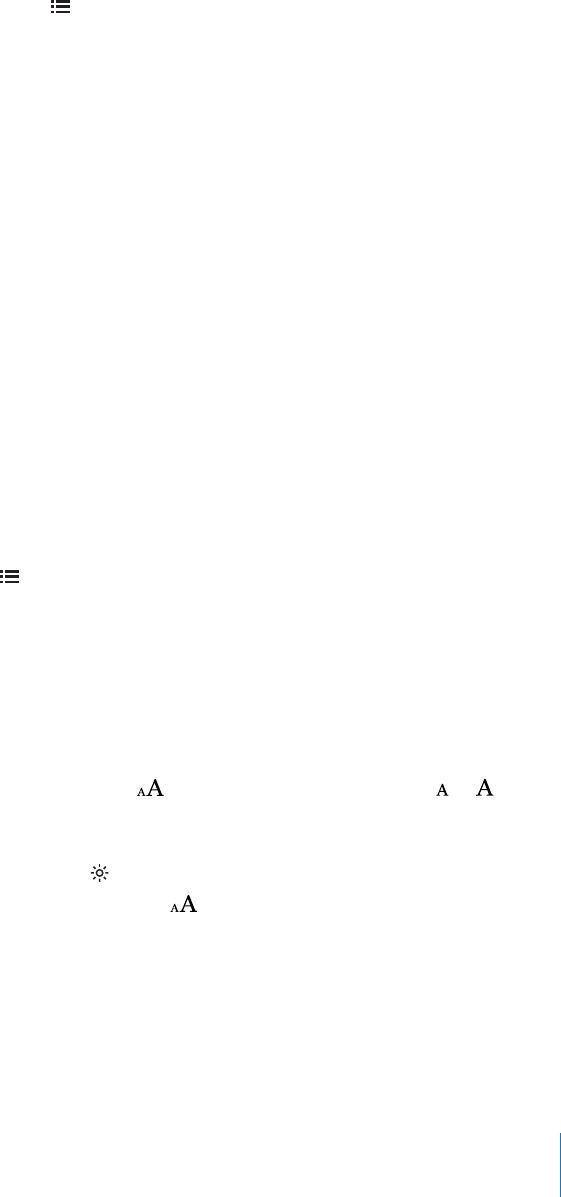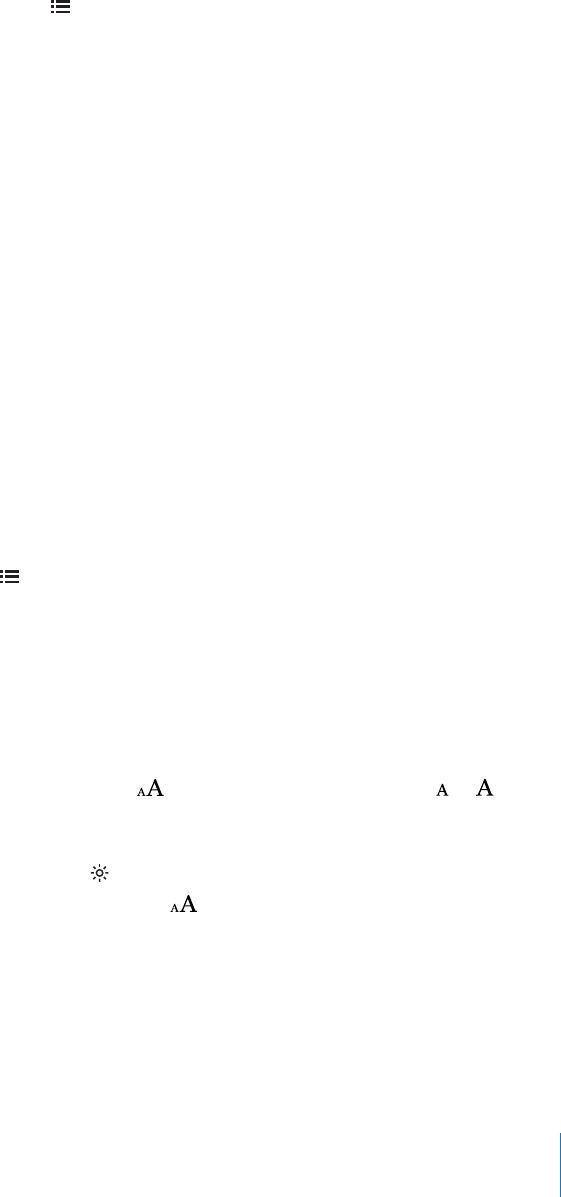
See all your bookmarks, highlights and notes: To see the bookmarks, highlights, and
notes you’ve added, tap , then tap Bookmarks. To view a note, tap its indicator.
Enlarge an image: Double-tap an image.
To read a book while lying down, use the screen rotation lock to prevent iPad from
rotating the display when you tilt iPad. For information, see “Viewing in Portrait or
Landscape” on page 16.
Reading PDFs
You can use iBooks to read PDFs. Go to the bookshelf and tap Collections, select a
collection, then tap the PDF you want to read.
Turn pages: Flick left or right.
Enlarge a page: Pinch to zoom in on the page, then scroll to see the portion you want.
Go to a specic page: Tap near the center of the current page to show the controls.
Then, in the page navigation controls at the bottom of the page, drag until the desired
page number appears, or tap a thumbnail to jump to that page.
Add or remove a bookmark: To add a bookmark, tap the ribbon button. You can have
multiple bookmarks. To remove a bookmark, tap it. You don’t need to set a bookmark
when you close a PDF, because iBooks remembers where you left o and returns there
when you open the PDF again.
Go to the table of contents: Tap near the center of the current page to show the
controls, then tap . Tap an entry to jump to that location, or tap Resume to return to
the current page. If the author hasn’t dened a table of contents, you can tap a page
icon instead.
Changing a Book’s Appearance
To change the appearance of a book, access the controls by tapping near the center of
a page.
Change the font or type size: Tap , then in the list that appears, tap or to
reduce or enlarge the type size. To change the font, tap Fonts, then select one from the
list. Changing the font and size also changes text formatting.
Change the brightness: Tap , then adjust the brightness.
Change the page and type color: Tap , then turn the Sepia option on to change
the color of the page and type. This setting applies to all books.
You can change the way that iBooks justies the text of paragraphs in Settings > iBooks.
12 7
Chapter 19 iBooks