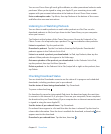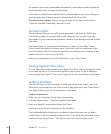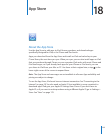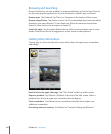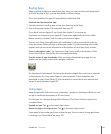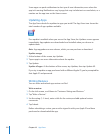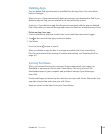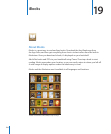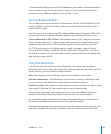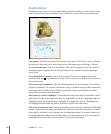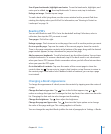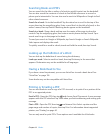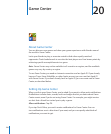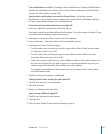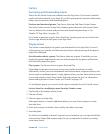To download the iBooks app and use the iBookstore, you need an Internet connection
and an Apple account. If you don’t have an Apple account, or if you want to make
purchases using a dierent Apple ID, go to Settings > Store.
Syncing Books and PDFs
You can download or purchase from the iBookstore. You can also add DRM-free ePub
books and PDFs to your iTunes library. There are several websites that oer books in
ePub and PDF format.
Use iTunes to sync your books and PDFs between iPad and your computer. When iPad
is connected to your computer, the Books pane lets you select which items to sync.
Sync an ePub book or PDF to iPad: Download the book or PDF using your computer.
Then, in iTunes, choose File > Add to Library and select the le. Connect iPad to your
computer, select the book or PDF in the Books pane in iTunes, and then sync iPad.
If a PDF doesn’t appear in the Books pane, you need to change its type in iTunes.
Search your iTunes library to nd the PDF le, select it, then choose File > Get Info. In
the Options section of the le information window, choose Book from the Media Kind
pop-up menu, then click OK.
Using the iBookstore
In the iBooks app, tap Store to open the iBookstore. From there, you can browse
featured books or best sellers, and browse for books by author or topic. When you nd
a book you like, you can purchase and download it.
Note: Some features of the iBookstore may not be available in all locations.
Get more information: In the iBookstore, you can read a summary of the book, read
or write a review, and download a sample of the book before buying it.
Purchase a book: Find a book you want, tap the price, then tap Buy Now. Sign in using
your Apple ID, then tap OK. Some books may be free for downloading.
The purchase is charged to your Apple account. If you make additional purchases
within the next fteen minutes, you don’t have to enter your password again.
If you’ve already purchased a book and want to download it again, tap Purchases in
the iBookstore and nd the book in the list. Then tap Redownload.
Books that you purchase are synced to your iTunes library the next time you sync iPad
with your computer. This provides a backup in case you delete the book from iPad.
12 5
Chapter 19 iBooks