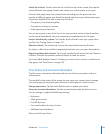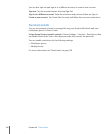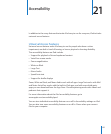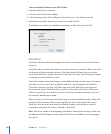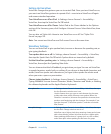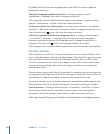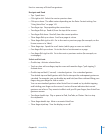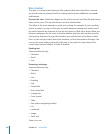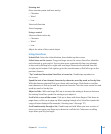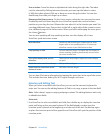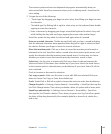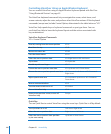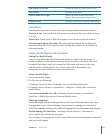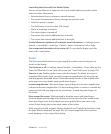Entering text
Move insertion point and hear text by:
Character Â
Word Â
Line Â
Select edit function
Select language
Using a control
Select and hear values by:
Character Â
Word Â
Line Â
Adjust the value of the control object
Using VoiceOver
Unlock iPad: Select the Unlock button, then double-tap the screen.
Select items on the screen: Drag your nger across the screen. VoiceOver identies
each element as you touch it. You can also move systematically from one element
to the next by icking left or right with one nger. Elements are selected from left
to right, top to bottom. Flick right to go to the next element, or ick left to go to the
previous element.
“Tap” a selected item when VoiceOver is turned on: Double-tap anywhere on
the screen.
Speak the text of an element, character-by-character, word-by-word, or line-by-line:
With the element selected, ick up or down with one nger. Flick down to read the
next character, or ick up to read the previous character. Twist the rotor control to read
word-by-word or line-by-line.
Adjust a slider: With one nger, ick up to increase the setting or down to decrease
the setting. VoiceOver speaks the setting as you adjust it.
Scroll a list or area of the screen: Flick up or down with three ngers. Flick down to
page down, or ick up to page up. When paging through a list, VoiceOver speaks the
range of items displayed (for example, “showing rows 5 through 10”).
Scroll continuously through a list: Double-tap and hold. When you hear a series of
tones, you can move your nger up or down to scroll the list. Continuous scrolling
stops when you lift your nger.
143
Chapter 21 Accessibility